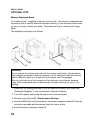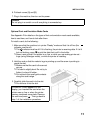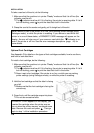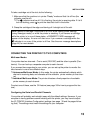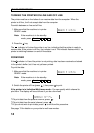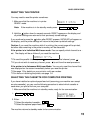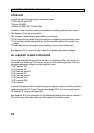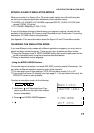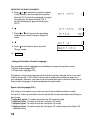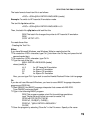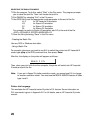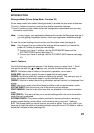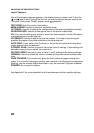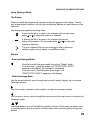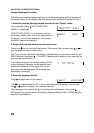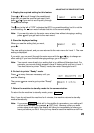5. Press or to select the channel to adjust.
In this example, we shall adjust the parallel
channel (CH P should be displayed; to adjust
the setting for the serial channel, CH S
should be displayed; ignore the setting for
CH O).
6.
7. Press or until you see the emulation
mode that you need. Example: Epson LQ
mode.
8.
9. Press three times to return to printer
"Ready" mode.
10. Function
- Using an Emulation Control Language -
Two emulation control languages are available to change the emulation mode.
❐ Epson Job language (EJL)
❐ Printer Job Language (PJL)
Procedures in these languages are done entirely from the computer; there is no need
to be by the printer. This is useful if the printer is located some distance away from
your computer. However, you need to be an experienced user to make the best use of
these control languages, so some examples are given below.
Epson Job Language (EJL)
EJL allows you to switch your printer into any of the available emulation modes.
To use EJL, make up one batch file and one text file for each emulation mode that you
plan to use.
❐ ejlhp.bat, hp.txt: To switch the printer into HP LaserJet mode
❐ ejlfx.bat, fx.txt: To switch the printer into Epson FX mode
❐ ejllq.bat, lq.txt: To switch the printer into Epson LQ mode
❐ ejlgl.bat, gl.txt: To switch the printer into Epson GL mode (requires the Epson GL
emulation card)
SELECTING THE EMULATION MODE
18