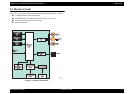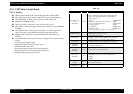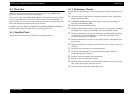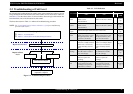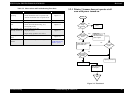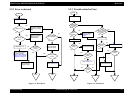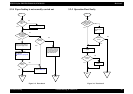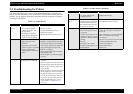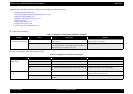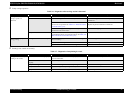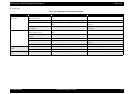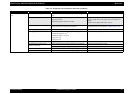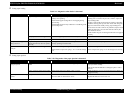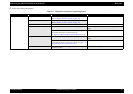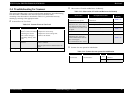EPSON Stylus PHOTO RX600/610, RX620/630 Revision C
Troubleshooting Troubleshooting for Printer 25
3.3 Troubleshooting for Printer
This section describes repair / service of the Printer Mechanism. Listed below are
various problems which may occur, observations of such problems, check point and
remedies. For the pertinent observation, check the functions of the parts in question
according to Check Point.
Table 3-3. Printer Errors
Observation Cause Remedy
Ink shortage /
Ink out
• If any ink cartridge comes
close to Ink out, Printer
continues printing in ink
shortage status.
• If cartridge is completely
empty, Printer indicates ink
out error and stop printing.
• Start cleaning execution command on
Panel or by Utility.
• Carriage automatically moves to
replacement position.
• Replace ink cartridge with a new one.
Paper out • When Printer cannot load
paper, paper out error is
indicated.
• Paper stops in front of PE
detector or paper is not loaded.
• Paper is loaded without
adjusting paper to right edge
guide.
1.Set paper on tray if paper is out.
2.If paper is stopped midway, pull paper
out and check that paper is not folded.
Loosen paper well and set it again with
edge guide adjusted to paper width.
3.Execute “Load/Eject”.
• Clean paper loading roller. Or replace
paper loading roller.
• Check that gears for ASF are engaged
correctly.
Paper jam When paper is not ejected,
paper jam error is indicated.
• Select “Load/Eject” from menu and
execute it.
1.Open the printer cover and remove with
hand all the paper inside the printer and
all the set paper if there is paper on the
way of loading.
2.Check that there is no paper in the printer
and set paper again and execute paper
loading and paper ejection. Then, this
error display will be cleared and if there
is print data, print operation will start.
• Check whether Platen gap is correct
value. (Refer to “Adjustment” on
page -63)
Ink cartridge out • If Ink cartridge is not correctly
set, printer indicates ink
cartridge out error.
• Check CSIC connection circuit.
• Replace ink cartridge.
Maintenance
error
Waste ink overflow indication
is displayed if the total amount
of ink consumed by cleaning
and/or flushing has exceeded
the predetermined limit.
After replacing waste ink porous pad,
reset waste ink overflow counter.
Fatal error • Carriage error:
• Home of carriage can not be
recognized.
• Abnormal external power was
applied to carriage or carriage
operation is obstructed during
printing.
• PF error:
PF motor does not operate
adequately to feed paper by the
required distance.
• Several seconds or more after turning
power off, press power switch to turn
power on.
• Open maintenance cover and check that
there is no obstacle in the carriage
moving zone.
If the error is not cleared even by the above
operation, check the followings:
• CR HP sensor/Harness
• CR Lock mechanism
• Main board
Table 3-3. Printer Errors (continued)
Observation Cause Remedy