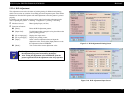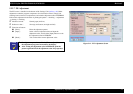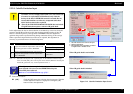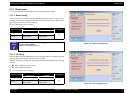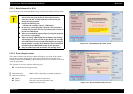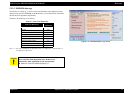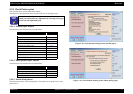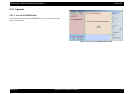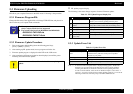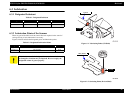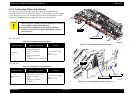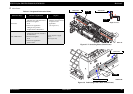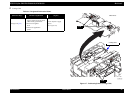EPSON Stylus PHOTO RX600/610, RX620/630 Revision C
Adjustment Firmware Uploading 79
5.3 Firmware Uploading
IPL allows you to update Firmware in the SPC model. Following is the procedure.
5.3.1 Firmware Program File
Change the file name of the supplied file to follwings FWD12UP.dat, and place it in
the root directory of Compact Flash card media.
5.3.2 Firmware Update Procedure
1. Turn on the power while holding down the following panel keys.
[Scan] + [B&W] + [Color]
2. After starting up IPL update mode, insert a program card in the slot.
3. Firmware update progress is displayed on the LED or the LCD screen.
4. After completion of Firmware update has been displayed, turn off the power
manually, and end Firmware update.
IPL update progress display
The following is the status change sequence of normal Firmware update.
5.3.3 Update Error List
Note “*”: If “Previous Firmware update failed” is displayed during update, “Hidden file”
attribute is set up in the Firmware file that has been stored in media. Without
canceling this attribute, the media file cannot be used for updating Firmware.
In order to cancel attribute, select the file on Windows Explorer, select “File” →
“Property”, and remove check mark in a hidden attribute check box, or execute the
following command at command prompt: Attrib-HA:\FWD10UP.dat
C H E C K
P O I N T
Memory card must be formatted with FAT.
(Only Compact Flash Card are supported)
The rename is deferent from RX600/610 and RX620/630
• RX600/610: FWD12UP.dat
• RX620/630: FWE91TLS.dat
C A U T I O N
Do not remove a media card from the slot before completing
update.
Table 5-3. IPL Update Progress Display List
Step Status Description
1
Firmware update mode Starting up Firmware update program.
It allows you to cancel by pushing down the panel.
2
Waiting for media to be
loaded
Waiting for media to be loaded, or checking loading media.
(It may take a while to detect and check loading status)
3 Reading updated Firmware Acquiring Firmware while reading media
4 Deleting old Firmware Deleting old Firmware in the printer
5 Writing updated Firmware Registering/reading updated Firmware program
6
Firmware updated
successfully
Firmware update is successful and completed
Table 5-4. Update Error List
Status Description
Previous Firmware update
failed
*
Firmware was updated in the same media by the other printer,
and failure history still exist. Check previous updated
Firmware in your printer.
Formatting card failed Media or format are not recognized
Updated Firmware not found Updating file does not exist in media
Update failed Reading media, deleting Firmware, writing Firmware failed.