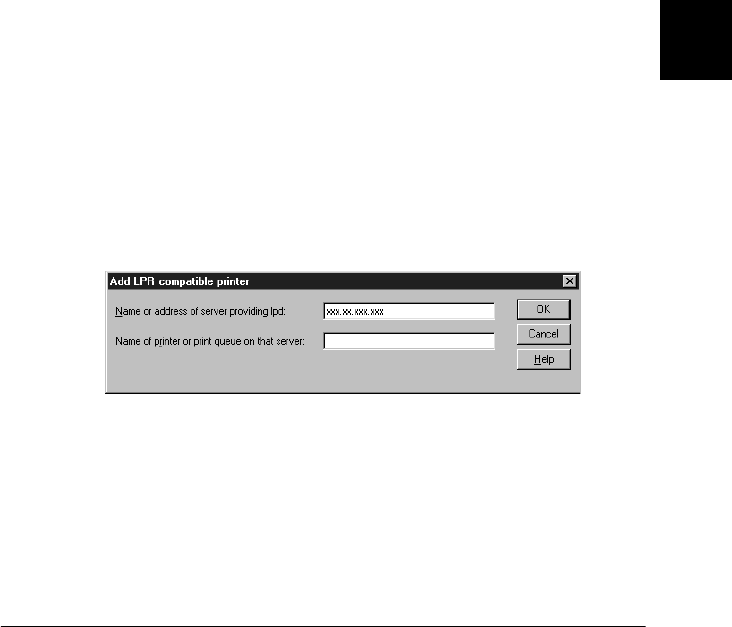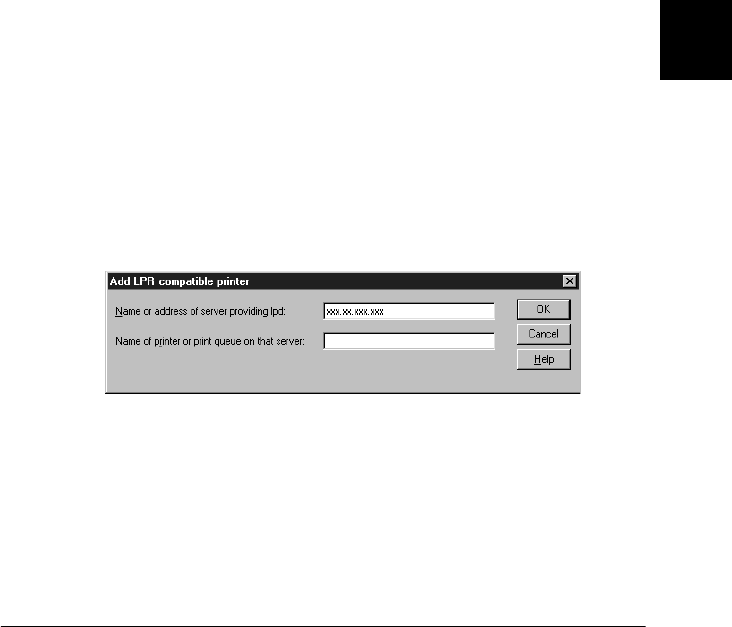
6
Using the Interface Card with Windows 2000/NT
6-5
R4C3610 Adm/G
Rev. C
A5 size CHAP6.FM
8/4/00 Pass 0
R
Proof Sign-off:
KOW M.Arai K.Nishi
K. Nishi
J.Hoadley
Printing via LPR port in Windows NT 4.0
When using the printer on a TCP/IP network in Windows NT 4.0,
follow the steps below to connect the network printer to your
computer using the LPR port.
Setting up your printer
1. Make sure the printer is turned on.
2. Click
Start
, point to
Settings
, and then click
Printers
.
3. Double-click the
Add Printers
icon, and click the
My
Computer
radio button, then click
Next
.
4. Click
Add Port
in the Add Printer Wizard dialog box.
5. Select
LPR Port
from the Available Printer Port list, and click
the
New Port
button.
Note:
You cannot use the Lexmark TCP/IP Network Port with this
interface card.
6. Enter the IP address of the interface card in the first text. Click
OK
to return to the Printer Ports dialog box.
7. Follow the on-screen instructions to install the printer driver.
Note:
If the Wizard asks you whether to select Keep existing driver or
Replace existing driver, be sure to select the Replace existing
driver radio button.