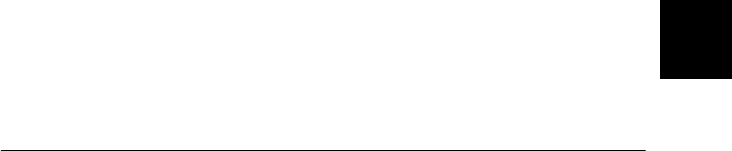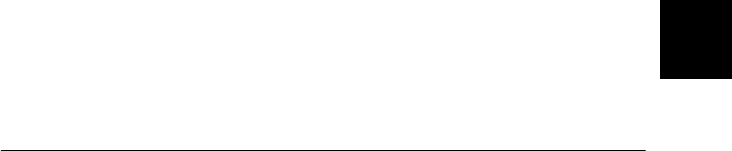
12
EpsonNet Internet Print Utility
12-7
R4C3610 Adm/G
Rev. C
A5 size CHAP12.FM
8/4/00 Pass 0
R
Proof Sign-off:
KOW M.Arai K.Nishi
K. Nishi
J.Hoadley
❏ When you select the Get Printer Attributes check box and
click OK, an error message might appear. Be sure that the
printer’s power is on, and the printer is connected to the
network.
❏ If the printer’s power is off or there is a problem with the
network, the Get status every 20 sec check box is
automatically cleared. If this happens, make sure that the
printer’s power is on and the printer is connected to the network,
then select the Get status every 20 sec check box again.
5. Click
OK
to save settings. If a message appears that says the
settings are correctly configured, click
OK
and go to the next
section "Adding printers".
Adding printers
1. Click
Start
, point to
Settings
, and then click
Printers
.
2. Double-click the
Add Printer
icon and click
Next
.
3. Click the
Local printer
radio button and click
Next
.
4. Select the printer driver and click
Next
.