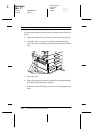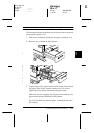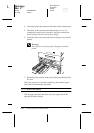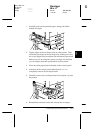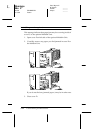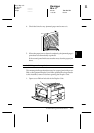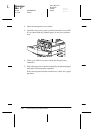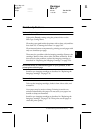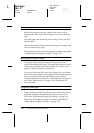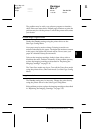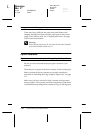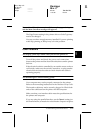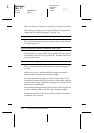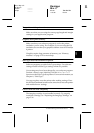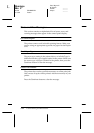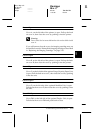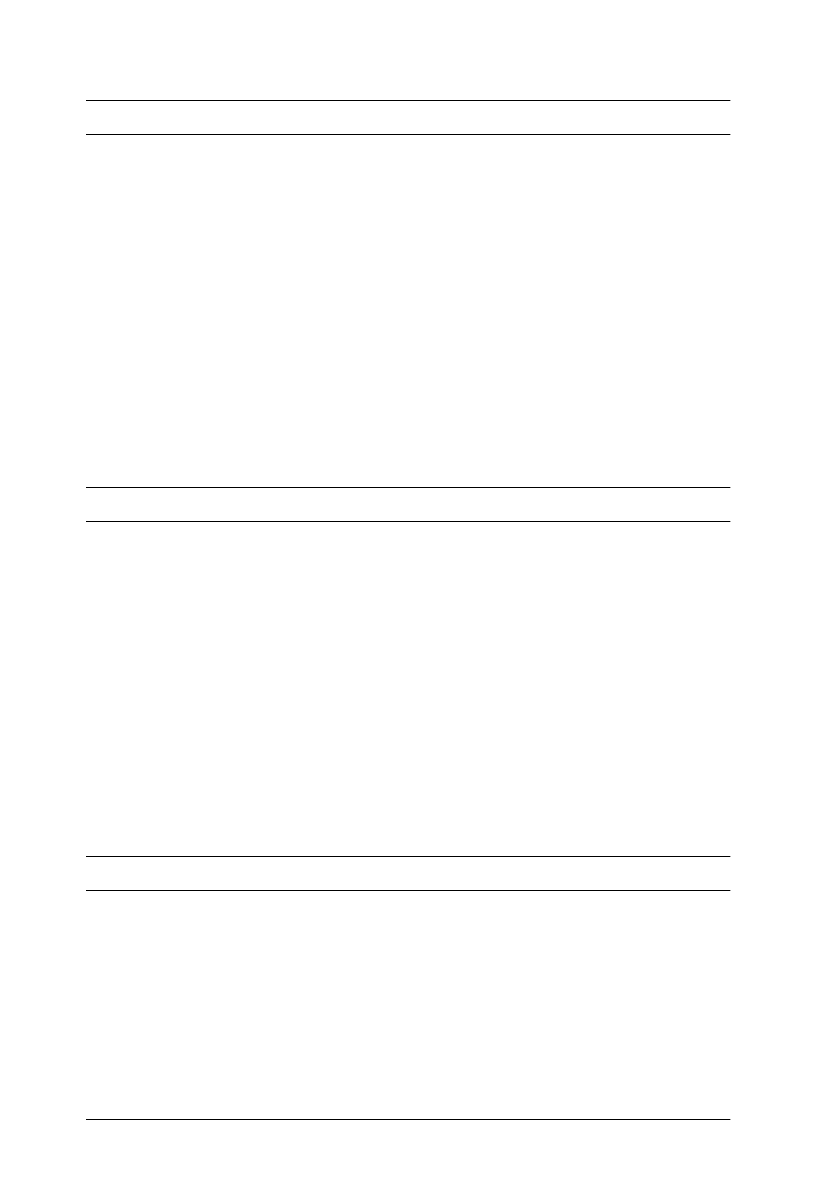
5-18
Troubleshooting and Maintenance
Flamingo
Rev. C
A5 size TROUBLE.FM
11/5/98 Pass 0
L
Proof Sign-off:
M.Takata _______
K.Nishi _______
K.Pipa _______
Toner smudges
Remove the imaging cartridge, shake it from side to side to
distribute the toner, and wipe the bottom of it with a clean, dry
cloth.
Clean the paper path inside the printer using a clean, soft, and
lint-free cloth.
Clean internal printer components by printing several pages with
only one character per page.
If the problem remains, replace the imaging cartridge as described
in “Replacing the Imaging Cartridge” on page 5-36.
Missing areas on printed image
Your paper may be moist or damp. Printing is sensitive to
moisture absorbed by the paper. The higher the moisture content
in the paper, the lighter the printed output. Do not store your
paper in a humid or damp environment.
You may not be using the correct type of paper for your printer.
If the surface of your paper is too rough, printed characters appear
distorted or broken. Smooth, high-quality copier paper is
recommended for best results. See “Choosing Paper” on page 1-2
and “Paper Specifications” on page A-2 for information on
choosing paper.
Completely blank pages
If after checking the SelecType
Toner
option in the Setup
Menu,
the
Toner
message indicates that the amount of toner is low
(
E*F
), read “Replacing the Imaging Cartridge” on page 5-36.
Check that the imaging cartridge is installed as described in
“Replacing the Imaging Cartridge” on page 5-36.