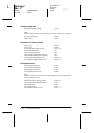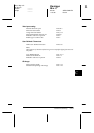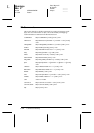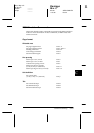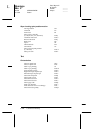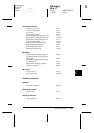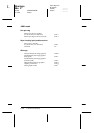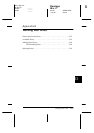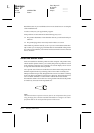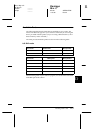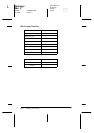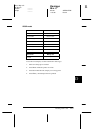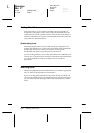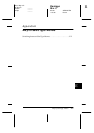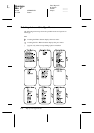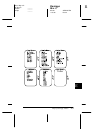D-2
Working with Fonts
Flamingo
Rev. C
A5 size APPFONT.FM
11/5/98 Pass 0
L
Proof Sign-off:
M.Takata _______
K.Nishi _______
K.Pipa _______
Read this section if you would like to know more about fonts or see samples
of the installed fonts.
To select a font, use your application program.
Font problems are uncommon but the following may occur.
❏
The printer substitutes a font other than the one you selected with your
software.
❏
The printed page does not exactly match what is on screen.
These kinds of problems usually occur if you use an emulation other than
LJ4 or when you are trying to print fonts that are not installed in the printer.
If you have font problems, read “Printer and Screen Fonts” below to find out
how to fix them.
Printer and Screen Fonts
Fonts are installed on both the printer and the computer. The printer fonts,
which reside in printer memory, are used by the printer to print text. Screen
fonts, which are stored in your computer, are used to display text on screen
to represent the fonts that will be printed.
Two separate sets of fonts are needed because the monitor and printer have
different requirements for producing fonts. The monitor normally uses
bitmap fonts that are specially designed for the screen’s resolution. A bitmap
is a dot-by-dot representation of an image or character. The printer, however,
uses an outline font that is created from a mathematical formula that
describes the outline of each character. Using outline fonts allows the printer
to render any character in the requested size.
Note:
The distinction between printer and screen fonts is not as important when you are
using TrueType fonts, which are included with Windows. TrueType is an outline
font format that can be used by both the printer and the screen.