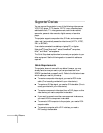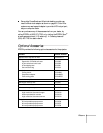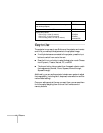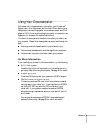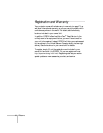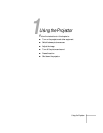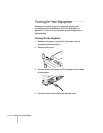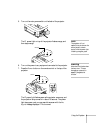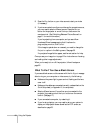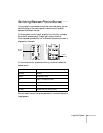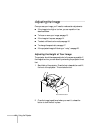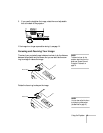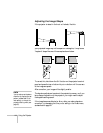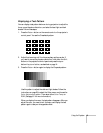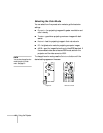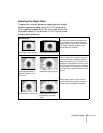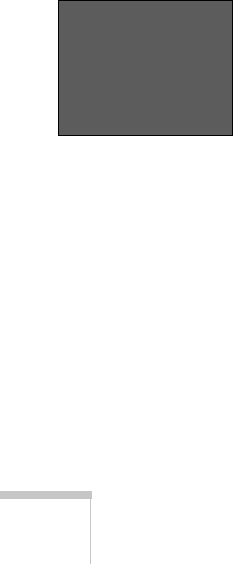
10 Using the Projector
8. Press the
Play button on your video source to start your video
(if necessary).
9. If you’ve connected more than one video and/or computer source,
you may need to select a different source. Press the
Source
button on the projector or one of the
Input buttons on the
remote control. (See “Switching Between Picture Sources” on
page 11 for more information.)
If you’re projecting from a computer, and you see a New
Hardware Wizard message saying that it has found a
plug-and-play monitor, click
Cancel.
If the image is upside-down or reversed, you need to change the
Projection option in the Setting menu. See page 35.
If a projected image fails to appear, see the next section for help.
Once you see your image, turn to page 12 for instructions on focusing
and making other image adjustments.
When you’re ready to turn off the projector, follow the steps on
page 22.
What To Do If You See a Blank Screen
If you see a blank screen or a blue screen with the No Signal message
after turning on your computer or video source, try the following:
■ Make sure the power light is green and not flashing and the lens
cover is off.
■ Make sure the cables are connected correctly, as described on the
Quick Setup sheet (or Appendix A, for computers).
■ Select a different source (if more than one is connected to the
projector) by pressing one of the
Input buttons on the remote
control. (See page 11.)
■ If you connected a computer, try restarting it.
■ If you’re using a laptop, you may need to set up your system to
display on the projector screen as well as the LCD screen, as
described on page 53.
No Signal