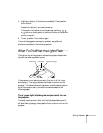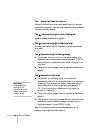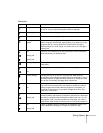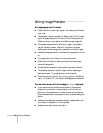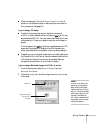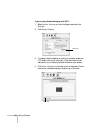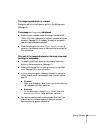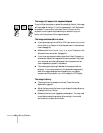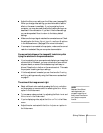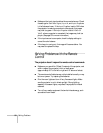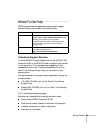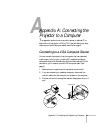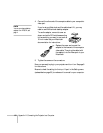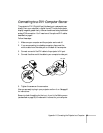Solving Problems 57
■ Adjust the Sharpness setting on the Video menu (see page 30).
When you change video settings, you should be able to see the
effect on the screen immediately. If you’re projecting from a
computer, you may also need to adjust the tracking and sync as
described in the next section. If you don’t like the new settings,
you can always select
Reset to return to the factory default
settings.
■ Make sure the input signal matches the connected source. Check
the settings for the
Video Signal, Input A, and Input B options
in the Advanced menu. (See page 33 for more information.)
■ If a computer is connected to the projector, make sure the correct
resolution is selected. See your computer documentation.
You see vertical stripes or the image still looks blurry after
trying the solutions in the previous section.
■ If you’re projecting from a computer and displaying an image that
contains a lot of fine detail, you may notice one or more vertical
stripes or bands, or some of the characters may look heavy or
blurred. Press the
Auto button on the remote control. This resets
the projector’s tracking and sync settings.
■ If further adjustment is needed, you can fine-tune the Tracking
and
Sync settings manually using the Video menu as described
on page 31.
The colors of the image are not right.
■ Select a different color mode by pressing the Colortune button
on the projector or remote control or selecting the
Color Mode
option in the Video menu.
■ To increase or reduce contrast, try adjusting the Black Level and
White Level in the Video menu.
■ If you’re displaying video, adjust the Color or Tint in the Video
menu.
■ Adjust the color contrast with the Color Adjustment option in
the Video menu.
note
Because of the different
technologies used, your
projected image may not
exactly match the colors on
your laptop or computer
monitor.