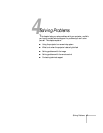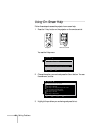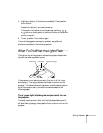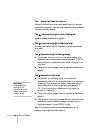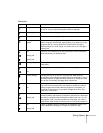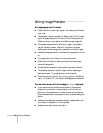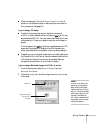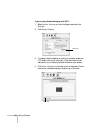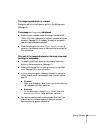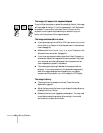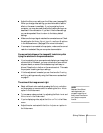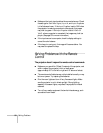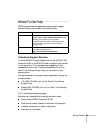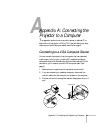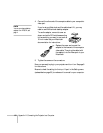Solving Problems 55
The image is upside-down or reversed.
Change the setting for the Projection option in the Setting menu.
(See page 35.)
The message Not Supported is displayed.
■ Make sure your computer’s resolution doesn’t exceed SXGA
(1280
× 720). Also, make sure the frequency is supported by the
projector. (See page 76.) If necessary, change your computer’s
resolution setting as described below.
■ Check the settings for the Video Signal, Input A, or Input B
options in the Advanced menu to make sure they are correct for
the input source.
Only part of the image is displayed or the image is too small,
too large, or compressed.
■ Try selecting a different aspect ratio by pressing the Aspect
button on the remote control. (See page 17.)
■ Make sure the image Position setting is correct on the Video
menu. See page 33 for more information.
■ If you’re using a computer, make sure its resolution setting is
correct or select one of the compatible video formats listed on
page 76.
■ Windows:
Right-click the desktop, select
Properties, click the Settings
tab, and select a different resolution.
■ Macintosh:
On the Apple menu, choose
Control Panels, then click
Monitors and Sound. Select a different resolution.
■ You also may need to modify existing presentation files if you
created them for a different resolution. See your software
documentation for specific information.