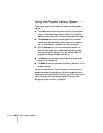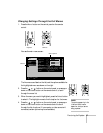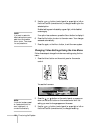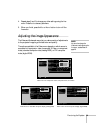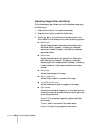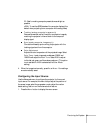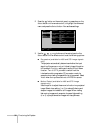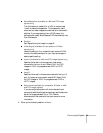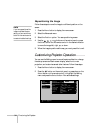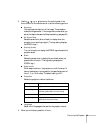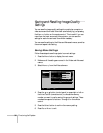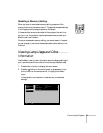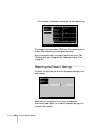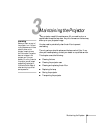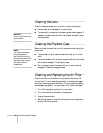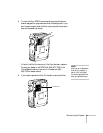34 Fine-tuning the Projector
Repositioning the Image
Follow these steps to move the image to a different position on the
screen:
1. Press the
Menu button to display the menu screen.
2. Select the Advanced menu.
3. Select the
Position option. You see a positioning screen.
4. Use the , , , or buttons on the control panel or press
the
Select button on the remote control in the desired direction
to move the image left, right, up, or down.
5. When the image is positioned the way you want, press
Esc to exit.
Customizing Projector Operation
You can use the Setting menu to correct keystone distortion, change
the startup screen and blank screen display, select front or rear
projection, and customize several other features. Follow these steps:
1. Press the
Menu button to display the menu screen.
2. Press the button on the control panel, or press down on the
Select button on the remote control, to highlight the Setting
menu and press the
Select button. You see these settings:
note
If you have repositioned the
image or adjusted the sync
setting, you can use the
Auto
button on the remote control
to restore the default settings.
Language
Video
Setting
Advanced
About
Keystone
No-Signal Msg.
Startup Screen
Blank
Sleep Mode
Projection
Reset
Execute
Reset All
BlackOFF LogoBlue
1min.OFF 10min.5min.
Black LogoBlue
ON OFF
English
Select
Select
0
+
-
Select Enter