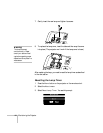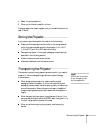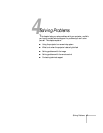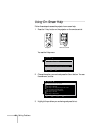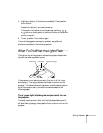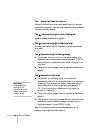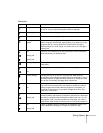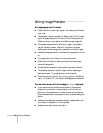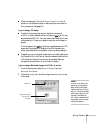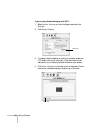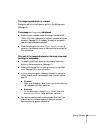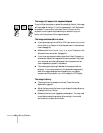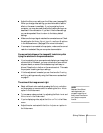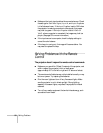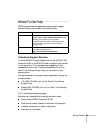52 Solving Problems
Solving Image Problems
No image appears on the screen.
■ Check that the P power light is green, not flashing, and the lens
cover is off.
■ The projector may be in standby (or Sleep) mode. If the P power
light is orange, press the
Power button to turn the projector on.
Check the
Sleep mode setting in the Setting menu (page 35).
■ If the power was switched off and then on again, the projector
may still be cooling down. Wait until the power light stops
flashing and remains orange; then press the
Power button again.
■ Make sure the power switch on the back of the projector is turned
on.
■ Try pressing the Power button on the remote control.
■ Press the Blank button to make sure the picture has not been
turned off temporarily.
■ A video device connected to the projector may have turned off.
■ The attached computer may be in sleep mode or displaying a
black screen saver. Try pressing a key on the computer.
■ Check the setting for the No-Signal msg. option in the Setting
menu. If it is set to
OFF, nothing will be displayed on the screen.
You see a blue screen with the message No Signal displayed.
■ If you have more than one source connected to the projector,
press the
Source button on the projector or one of the Input
buttons on the remote control to select the correct input source.
Allow a few seconds for the projector to sync up after pressing the
button.
■ Make sure the cables are connected correctly, as described in the
Quick Setup (or Appendix A, for computers).
■ Make sure the input source is turned on.