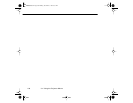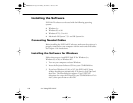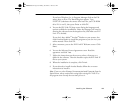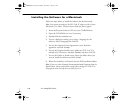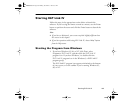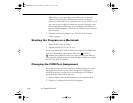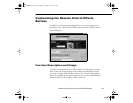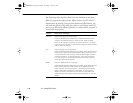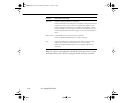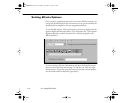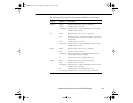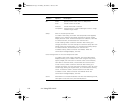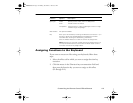4 • Using ELP Link IV
108
The following table describes these functions and how to use them.
Note: To program new effects for the Effects buttons, the ELP Link IV
software must be running. Once you have pressed an Effects button, you
can check the effect by using either your mouse or your remote control (if
you’ve set up the remote control to function as a mouse and the computer is
connected to the projector).
Function Description and usage
Free Line Draws a free style line on the screen.
Press the Effects button assigned to this effect. Move the cursor
using the remote Enter button to draw the line. Press the Enter
button to set the line end position. To draw another line, move the
cursor away from the line you just created and press the Enter button
again to start the new line.
Line Draws a straight line on the screen.
Press the Effects button assigned to this effect. Then press the Enter
button once to define the line start position. Move the cursor using
the remote Enter button, and then the Enter button again to define
the line end position. To draw another line, move the cursor away
from the line you just created and press the Enter button again to
define the new line start position.
Ellipse Draws an ellipse (oval) on the screen.
Press the Effects button assigned to this effect. Then press the Enter
button once to define the start position of the ellipse. Move the
cursor using the remote Enter button. Then press the Enter button
again to define the end position of the ellipse. To draw another
ellipse, move the cursor away from the one you just created and
press the Enter button again to define the start position for the new
ellipse.
80009000.book Page 108 Monday, November 1, 1999 9:35 AM