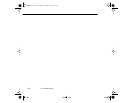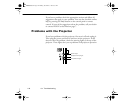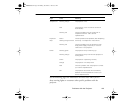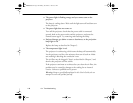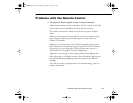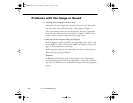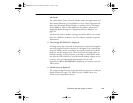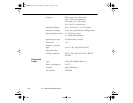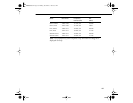6 • Troubleshooting
150
◗ The image or parts of the image are blurred or not in focus.
Adjust the Brightness and Contrast settings on the Video menu. If
you’re viewing a computer image, also try adjusting the Tracking and
Sync buttons on the projector’s control panel.
There may be dirt or smears on the lens. Clean the lens as described on
page 136.
◗ The image quality is poor on a laptop computer.
The video signal may be split between the computer and the projector.
If you notice a decline in the projected image quality when the image
is displayed simultaneously on your laptop computer and the
projector, turn off the laptop LCD display.
◗ The colors of the image are not right.
The color balance may be incorrect. If you’re displaying a computer
image, use the Color option in the Video menu to adjust the balance
of red, green, and blue. If you’re displaying video, adjust the
Saturation and Tint (NTSC only) settings on the Video menu.
Check your monitor’s color balance if you’re displaying a computer
image.
◗ There is no sound.
First check that the volume setting is not turned all the way down and
that the audio cable is securely attached to both the projector and the
audio source. Also, make sure the A/V Mute button is not enabled.
The wrong source is selected. Press the Computer button on the
control panel to select the proper source.
80009000.book Page 150 Monday, November 1, 1999 9:35 AM