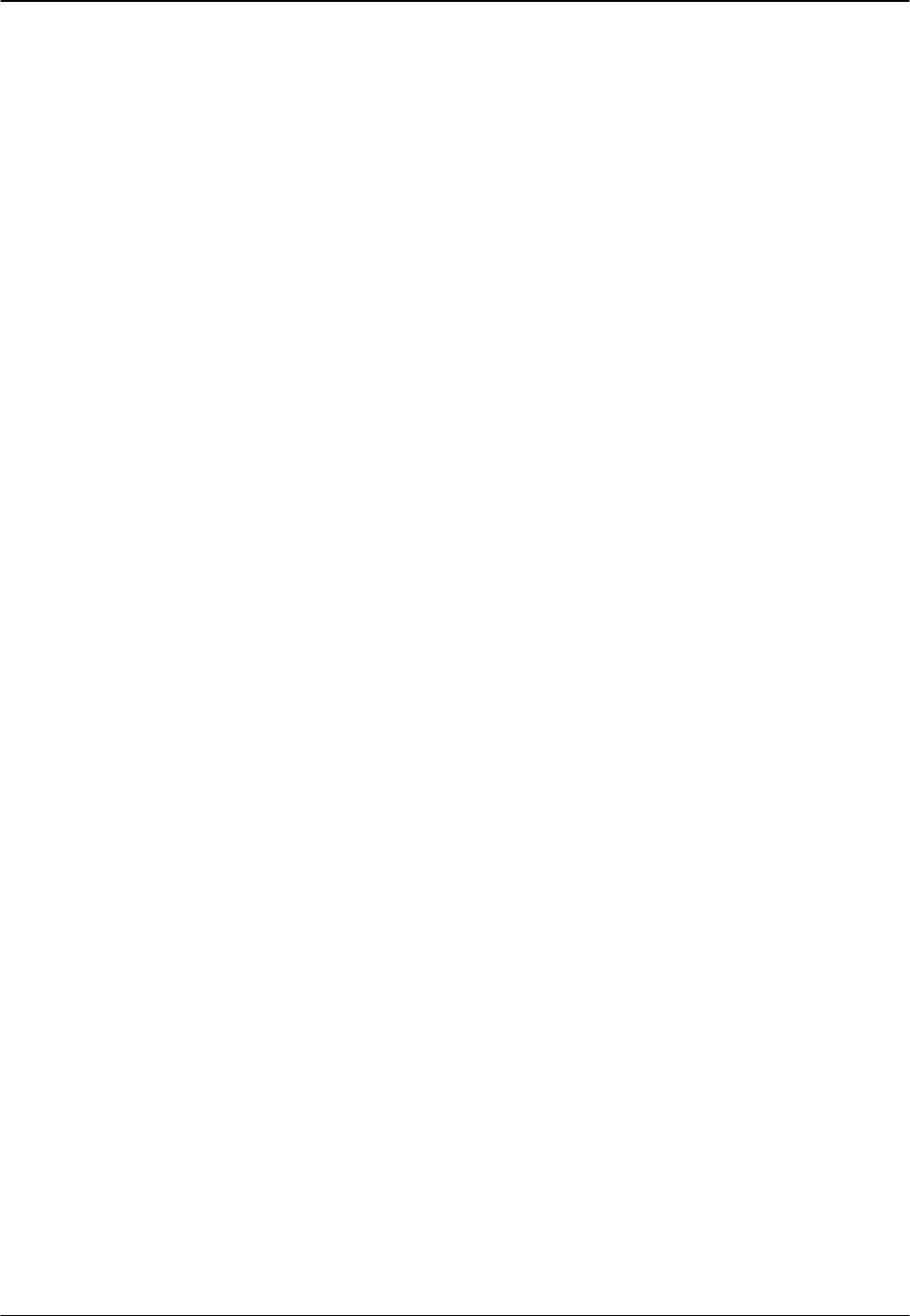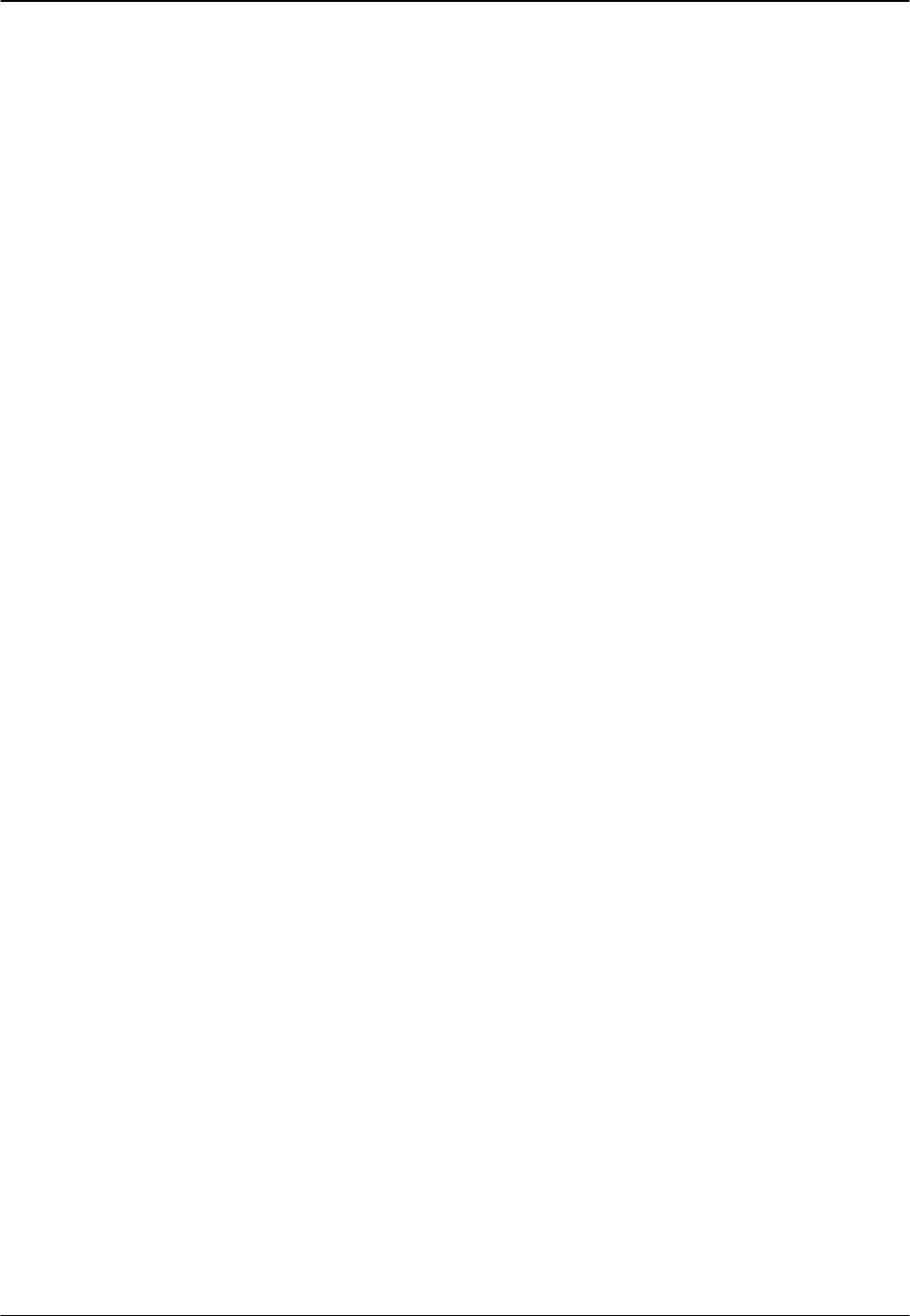
Pressure Systems, Inc. 98RK-1 & 9816 User’s Manual©
Page 134 www.PressureSystems.com
5.2 Upgrading Module Firmware
All NetScanner
™
System Intelligent Pressure Scanner modules contain electronically re-
programmable memory devices that store the module firmware. Pressure Systems will provide
new releases of module firmware for enhanced instrument performance whenever updates or
modifications are made. All scanner modules may have their firmware downloaded via their
Ethernet Host Port. This allows for firmware upgrade while the module is installed in its normal
communications network environment. Any new firmware releases (and any available utility
programs) may be obtained free of charge by contacting the factory for a copy on
DOS/Windows compatible diskette(s) or CD-ROM or by downloading from PSI’s internet home
page at www.PressureSystems.com. Download links can be found on the home page and in
the information page for each model (e.g., NetScanner). All firmware is stored as a self-
extracting .ZIP file. Once downloaded from the internet, simply execute the download file to
extract the archived file(s).
5.2.1 Upgrading Firmware via Host TCP/IP Port
For the NetScanner
™
System Intelligent Pressure Scanners with Ethernet (TCP/IP) Host Port,
new firmware may be upgraded by the host computer, or any computer on the TCP/IP network,
directly via the module’s Host Port. It is recommended that any new firmware update file be
installed to a suitable subdirectory of your hard disk for better performance. Installation
instructions for this support software are provided with the application. Ensure that the TCP/IP
communications is properly configured for the PC running the application. The following steps
describe how to use this program to upgrade module firmware via your TCP/IP network.
● Establish a connection to the module in accordance with the directions given with
the NUSS application. Once the connection to the module has been
established, four (4) menu selections become available, including one labeled
"Update Firmware". Selecting this option opens an additional window that
allows the user to download new firmware to the module. (See screen depiction,
next page, Figure 5.12.)
● Locate the update file to be downloaded. Once this has been accomplished and
entered on the line “Name of File to Download,” the “Download” button will
become active.