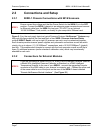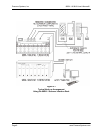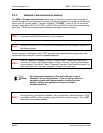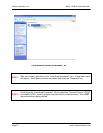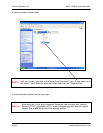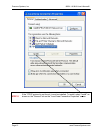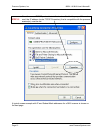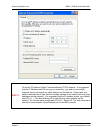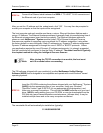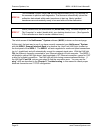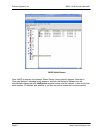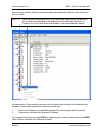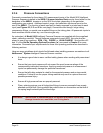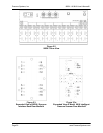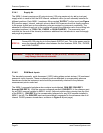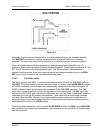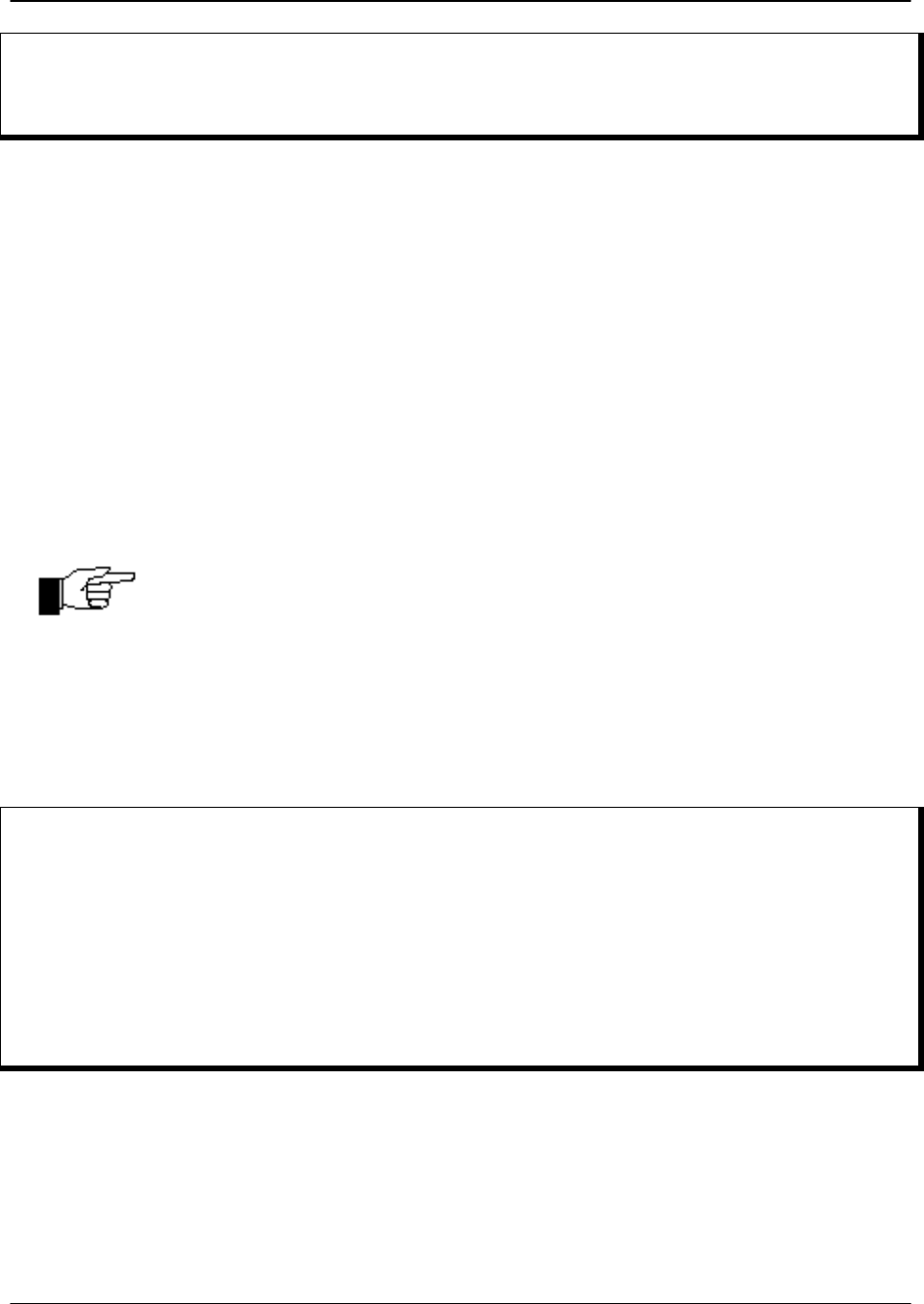
Pressure Systems, Inc. 98RK-1 & 9816 User’s Manual©
Page 15 www.PressureSystems.com
STEP 14
Connect the Ethernet cable between the 98RK-1 “TO HOST” RJ-45 connector and
the Ethernet card of your host computer.
After you set the IP address and the subnet mask, click “OK”. You may then be prompted to
re-start your computer so that the inputs will be recognized.
The host computer and each module must have a unique Ethernet Hardware Address and a
unique IP Address. The Ethernet Hardware address is generally fixed (at manufacturing time of
the Ethernet microprocessor board inside the module). The Ethernet Hardware address is
shown on each NetScanner
™
System module’s label. PSI’s Ethernet Intelligent Pressure
Scanners are capable of supporting various methods for IP address assignment, using either
the factory default or user-configured Static IP addressing or Dynamic IP address assignment.
Dynamic IP address assignment is through the use of RARP or BOOTP protocols. Unless
your application requires the use of Dynamic IP address assignments, it is strongly suggested
that the module be left configured to use the Static IP address. The default method is typically
the simplest method for using the Intelligent Pressure Scanner.
Note
After closing the TCP/IP connection to a module, the host must
wait 10 seconds before reconnecting.
The PSI software (shipped with your module(s)) is called NetScanner Unified Startup
Software (NUSS) and is designed to be compatible and operate with most Windows
®
-based
operating systems.
STEP 15
Insert the CD-ROM containing the software shipped with your NetScanner
™
System
(NUSS) into the appropriate drive of your computer. Using your Windows
®
“Start/Run” button, type D:\SETUP (or use appropriate drive designation), and
follow any on-screen instructions. This will load the NUSS software onto your hard
drive. NUSS is self-installing from your CD-ROM, or may be downloaded from the
PSI Web site (www.PressureSystems.com/netscanner_software.html). It may be
installed multiple times and on as many computers as desired.
The executable file will automatically be installed as (typically):
C:\ NUSS\NUSS.EXE