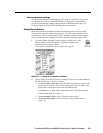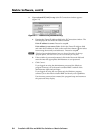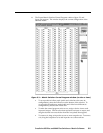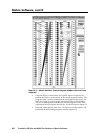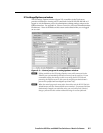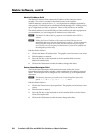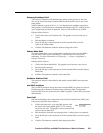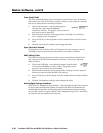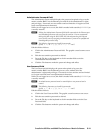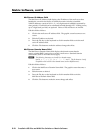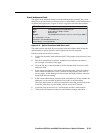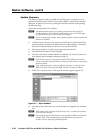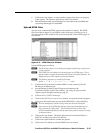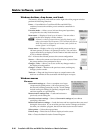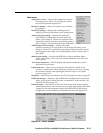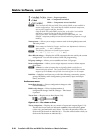5-11
CrossPoint 450 Plus and MAV Plus Switchers • Matrix Software
PRELIMINARY
Administrator Password fi eld
The Administrator Password fi eld displays the password required to log on to the
matrix switcher BME 0 via the Ethernet port with all of the administrator’s rights
and privileges. Passwords are case sensitive and are limited to 12 upper-case and
lower-case alphanumeric characters.
While you are logged on as a user, this fi eld is masked with asterisks (************) as
a security measure.
N
Editing the Administrator Password fi eld while connected via the Ethernet port
can immediately disconnect the user from the switcher. Extron recommends
editing this fi eld using the RS-232/RS-422 link and protecting the Ethernet
access to this screen by assigning an administrator’s password to qualifi ed and
knowledgeable personnel only.
N
The following characters are invalid in passwords:
{space} + ~ , @ = ‘ [ ] { } < > ’ “ ; : | \ and ?.
Edit this fi eld as follows:
1. Click in the Administrator Password fi eld. The graphic cursor becomes a text
cursor.
2. Edit the case-sensitive password as desired.
3. Press the Tab key on the keyboard or click in another fi eld to exit the
Administrator Password fi eld.
4. Click the Take button to make the password change take affect.
User Password fi eld
The User Password fi eld displays the password required to log on to the
matrix switcher BME 0 via the Ethernet port as a user, without all of the
administrator’s rights and privileges. Passwords are case sensitive and are limited
to 12 upper-case and lower-case alphanumeric characters.
While you are logged on as a user, this fi eld is masked with asterisks (************) as
a security measure.
N
An administrator password must be created before a user password can be
created.
N
The following characters are invalid in passwords:
{space} + ~ , @ = ‘ [ ] { } < > ’ “ ; : | \ and ?.
Edit this fi eld as follows:
1. Click in the User Password fi eld. The graphic cursor becomes a text cursor.
2. Edit the case-sensitive password as desired.
3. Press the Tab key on the keyboard or click in another fi eld to exit the User
Password fi eld.
4. Click the Take button to make the password change take affect.