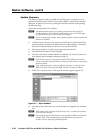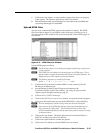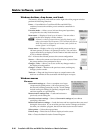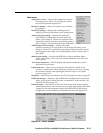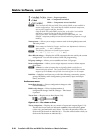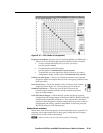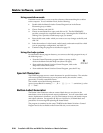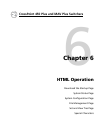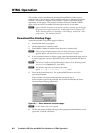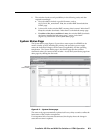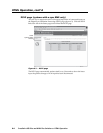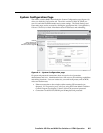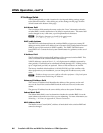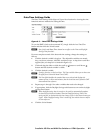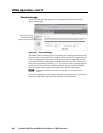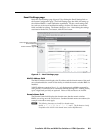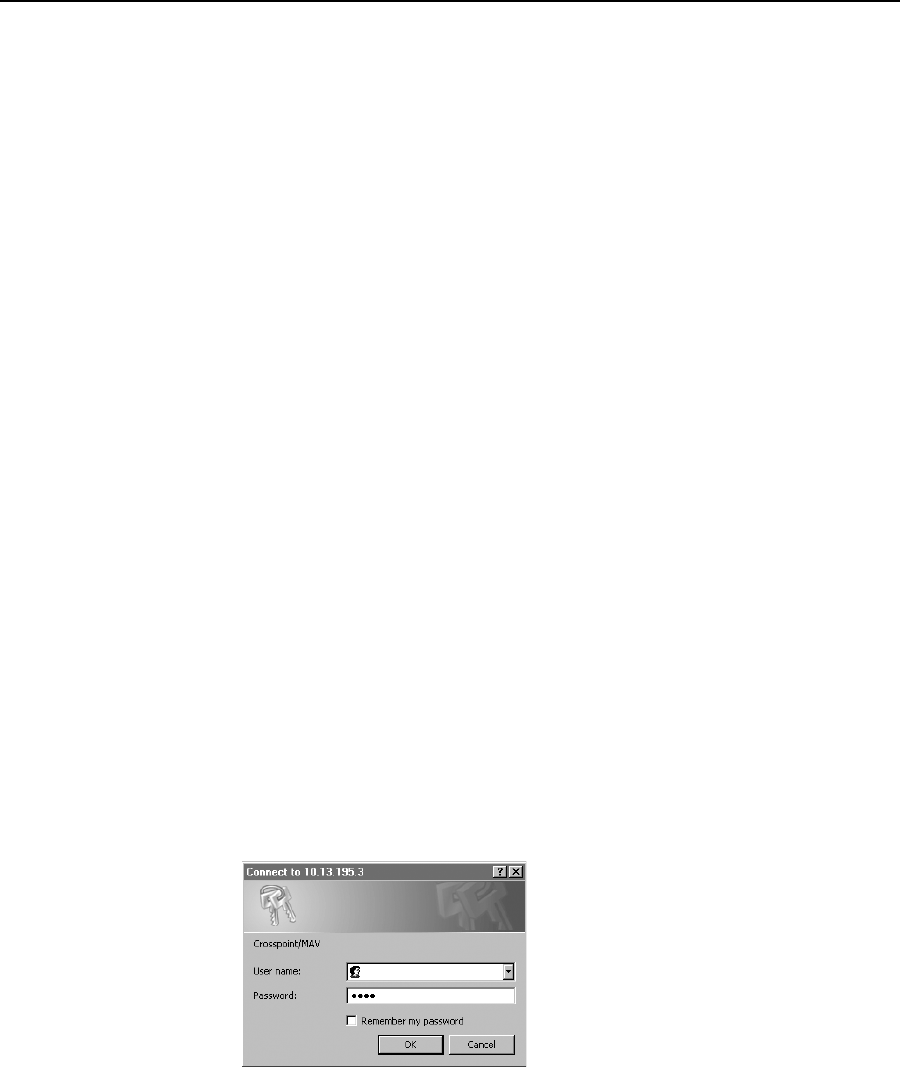
CrossPoint 450 Plus and MAV Plus Switchers • HTML Operation
6-2
HTML Operation
PRELIMINARY
The switcher can be controlled and operated through BME 0’s Ethernet port,
connected via a LAN or WAN, using a web browser such as Microsoft’s Internet
Explorer. The browser’s display of the switcher’s status or operation has the
appearance of web pages. This chapter describes the factory-installed HTML
pages, which are always available and cannot be erased or overwritten.
N
If your Ethernet connection to the matrix switcher is unstable, try turning off
the proxy server in your Web browser. In Microsoft’s Internet Explore, click
Tools > Internet Options > Connections > LAN Settings, uncheck the “Use a
proxy server...” box, and then click OK.
Download the Startup Page
Access the switcher using HTML pages as follows:
1. Start the Web browser program.
2. Click in the browser’s Address fi eld.
3. Enter BME 0’s Matrix IP address in the browser’s Address fi eld.
N
If the local system administrators have not changed the value, the factory-
specifi ed default, 192.168.254.254, is the correct value for this fi eld.
4. If you want the browser to display a page other than the default page (such as
a custom page that you have uploaded), enter a slash (/) and the fi le name to
open.
N
The browser’s Address fi eld should display the address in the following format:
xxx.xxx.xxx.xxx/{optional_fi le_name.html}
N
The following characters are invalid in fi le names:
{space} + ~ , @ = ‘ [ ] { } < > ’ “ ; : | \ and ?.
5. Press the keyboard Enter key. The switcher BME checks to see if it is
password protected.
If the switcher is not password protected, proceed to step 7.
If the switcher is password protected, the switcher downloads the Enter
Network Password page (fi gure 6-1).
Figure 6-1 — Enter Network Password page
N
A User Name entry is not required.
6. Click in the Password fi eld and type in the appropriate administrator or user
password. Click the OK button.