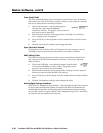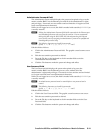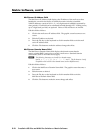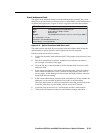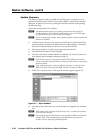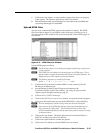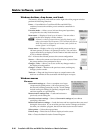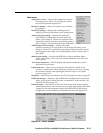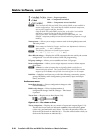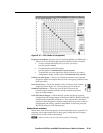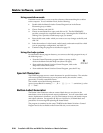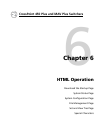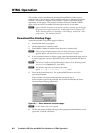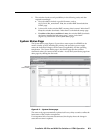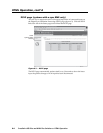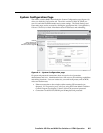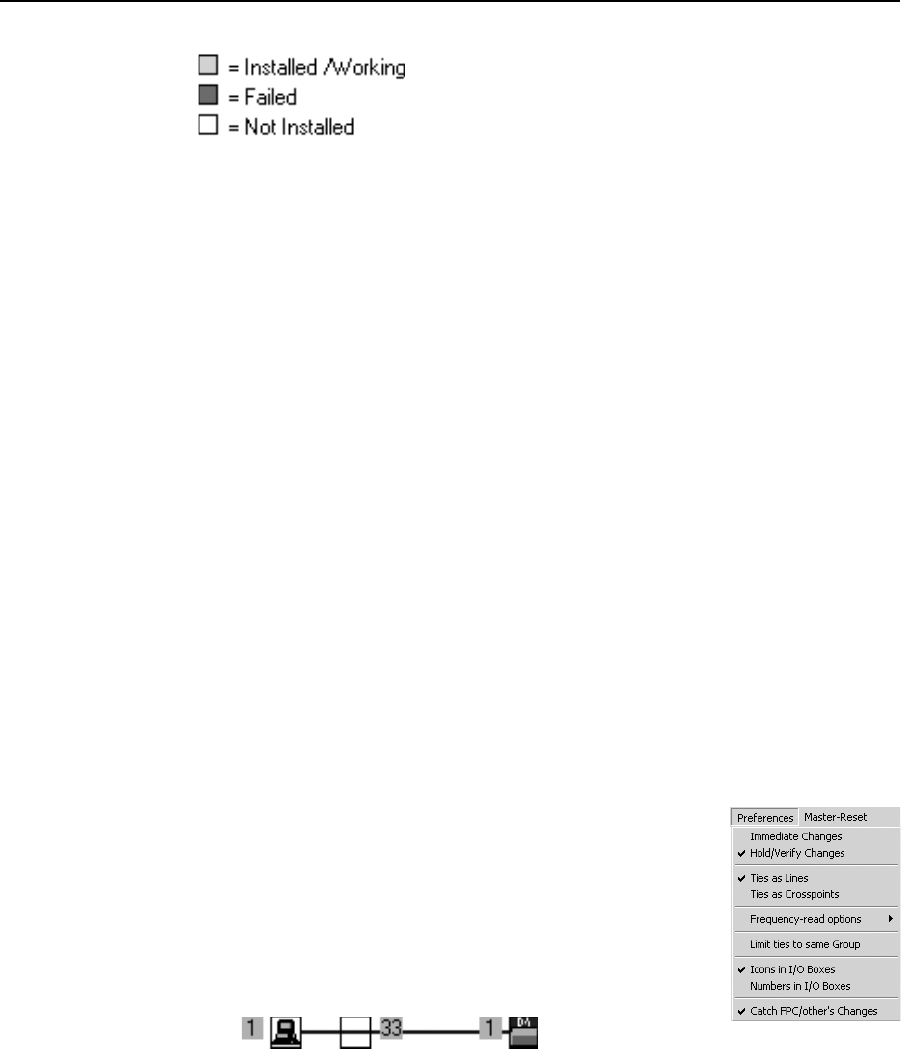
Matrix Software, cont’d
CrossPoint 450 Plus and MAV Plus Switchers • Matrix Software
5-18
PRELIMINARY
Green — Proper operation.
Red — Component has failed.
White — Components are not installed.
N
The CrossPoint 450 Plus and MAV Plus switcher BMEs are not available in
custom confi gurations. Each model has all available monitored components,
such as power supplies and fans, installed.
Only the MAV Plus audio BMEs require fans, so the white “not installed
indication is normal for fans for all sync and video BMEs.
If you see the white “not installed” indication for audio BMEs, the “not
installed” component probably became disconnected during shipment or rough
handling.
Name presets — Allows you to assign a name to each of the 64 global presets and
100 room presets.
N
Preset names are limited to 12 upper- and lower-case alphanumeric characters,
space, and the _ : = and / characters.
N
The following characters are invalid in preset names:
+ ~ , @ = ‘ [ ] { } < > ’ “ ; : | \ and ?.
Show RS-232 strings — Displays the ASCII commands that are used by the current
confi guration. You can refer to these for RS-232 programming.
I/O group settings — Allows you to establish and clear I/O groups.
Room confi guration — Allows you to assign outputs to rooms or delete outputs
from rooms.
N
A Room is a subset of outputs that are logically related to each other, as
determined by the operator. The CrossPoint 450 Plus or MAV Plus switcher
supports up to 10 rooms, each of which can consist of from 1 to 16 outputs.
Initialize — Initializes and clears any or all of the following: current ties, presets,
groups, RGB delay, audio confi guration, preset names, input and output
names, and icons.
Preferences menu
Immediate changes — Causes confi guration changes to take
effect immediately.
Hold/verify changes — Delays implementation of
confi guration changes until the Changes – Take button
is pressed.
Ties as lines — Displays ties as lines (fi gure 5-10).
Figure 5-10 — Ties shown as lines
Ties as crosspoints — Displays ties as a matrix of inputs and outputs (fi gure 5-11).
Ties that have been made are indicated as amber (video and audio), green
(video only), and red (audio only) boxes. Ties that will take effect when you
click on the Take button are indicated by +. Ties that will be broken when you
click on the Take button are indicated by –.