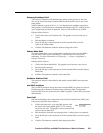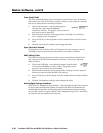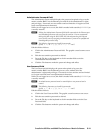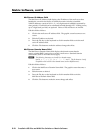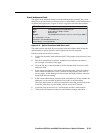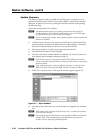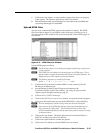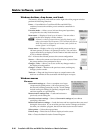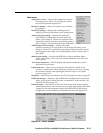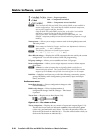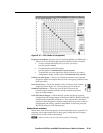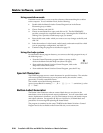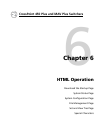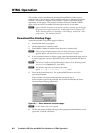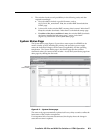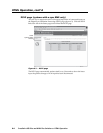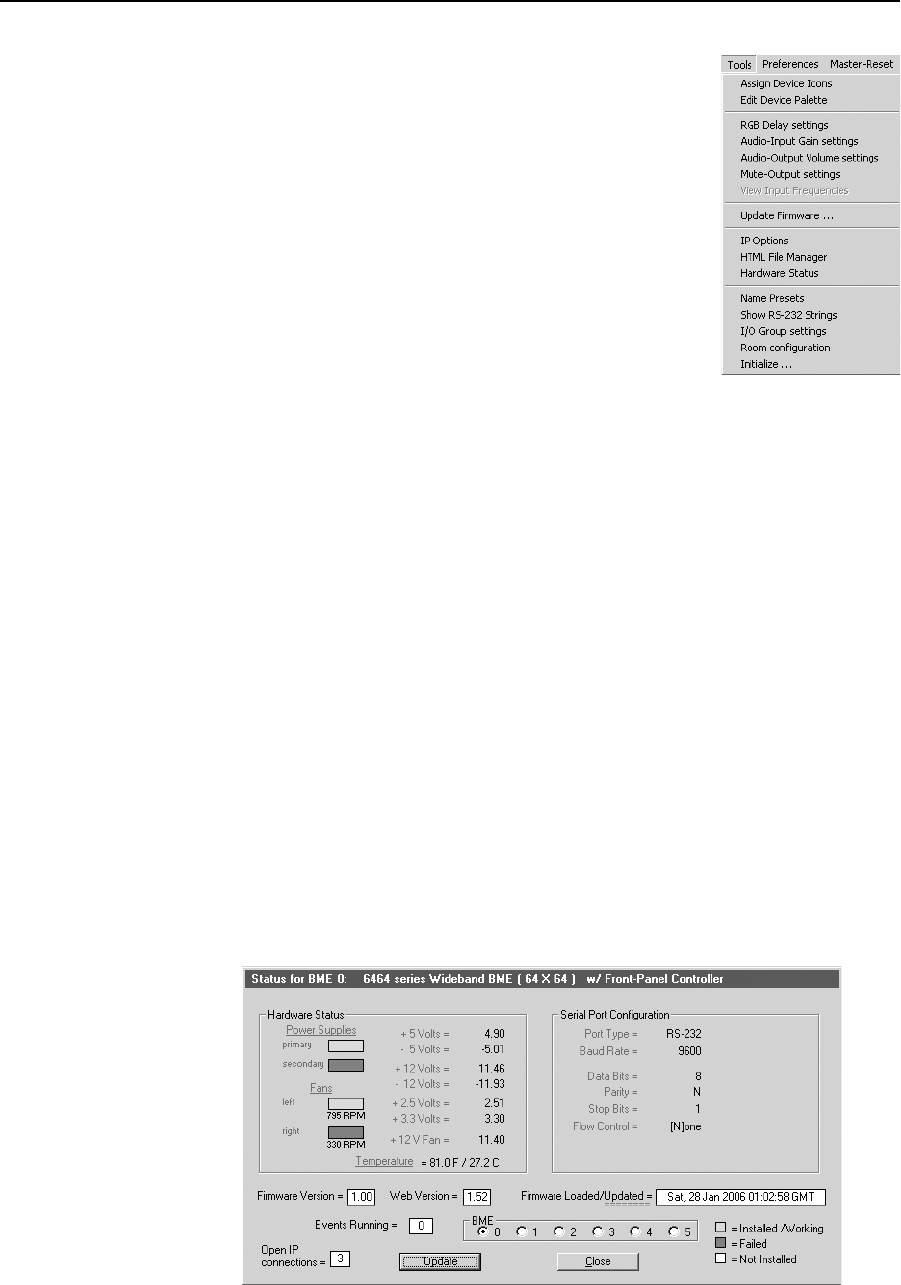
5-17
CrossPoint 450 Plus and MAV Plus Switchers • Matrix Software
PRELIMINARY
Tools menu
Assign device icons — Displays the complete set of input
and output device icons. You can drag any of these
icons to the input and output boxes.
Edit device palette — Allows you to add your own device
icon graphics.
RGB delay settings — Displays the switching interval
setting for each input and allows you to change them.
Audio-Input gain settings — Displays the audio gain
level setting for a single input or for all inputs and
allows you to change it. The level is expressed as the
magnitude (number of decibels) and polarity (positive,
gain or negative, attenuation) of the audio adjustment.
Audio-Output volume settings — Displays the audio
output level setting for a single input or for all inputs and allows you to
change it. The level is expressed as a percentage of the input audio volume
that is applied to the output; 0% is full attenuation (audio is silent), 100% is
full volume.
Mute-Output settings — Displays the RGB Delay, Volume, and Mute Adjust
screen, which allows you to mute and unmute individual or all video and
audio outputs.
View input frequencies — (DSVP) Displays the input horizontal and vertical
frequencies for each input.
Update fi rmware — Allows you to replace the fi rmware that is coded on the
switcher’s control board without taking the switcher out of service, opening
the switcher enclosure, and replacing the fi rmware chip set. See Update
fi rmware on page 5-14.
IP options — Allows you to set IP options. See IP Settings/Options window on page 5-7.
HTML fi le manager — Displays a list of HTML fi les installed on the switcher and
allows you to upload custom fi les from a connected PC to the switcher. See
Upload HTML fi les on page 5-15.
Hardware status — Provides an overall view of the status of the matrix switcher,
including the primary and secondary power supply status and the individual
voltages, the fan and temperature status, the Remote RS-232/RS-422 port
confi guration, and the installed and updated fi rmware status (fi gure 5-9).
Figure 5-9 — Status window