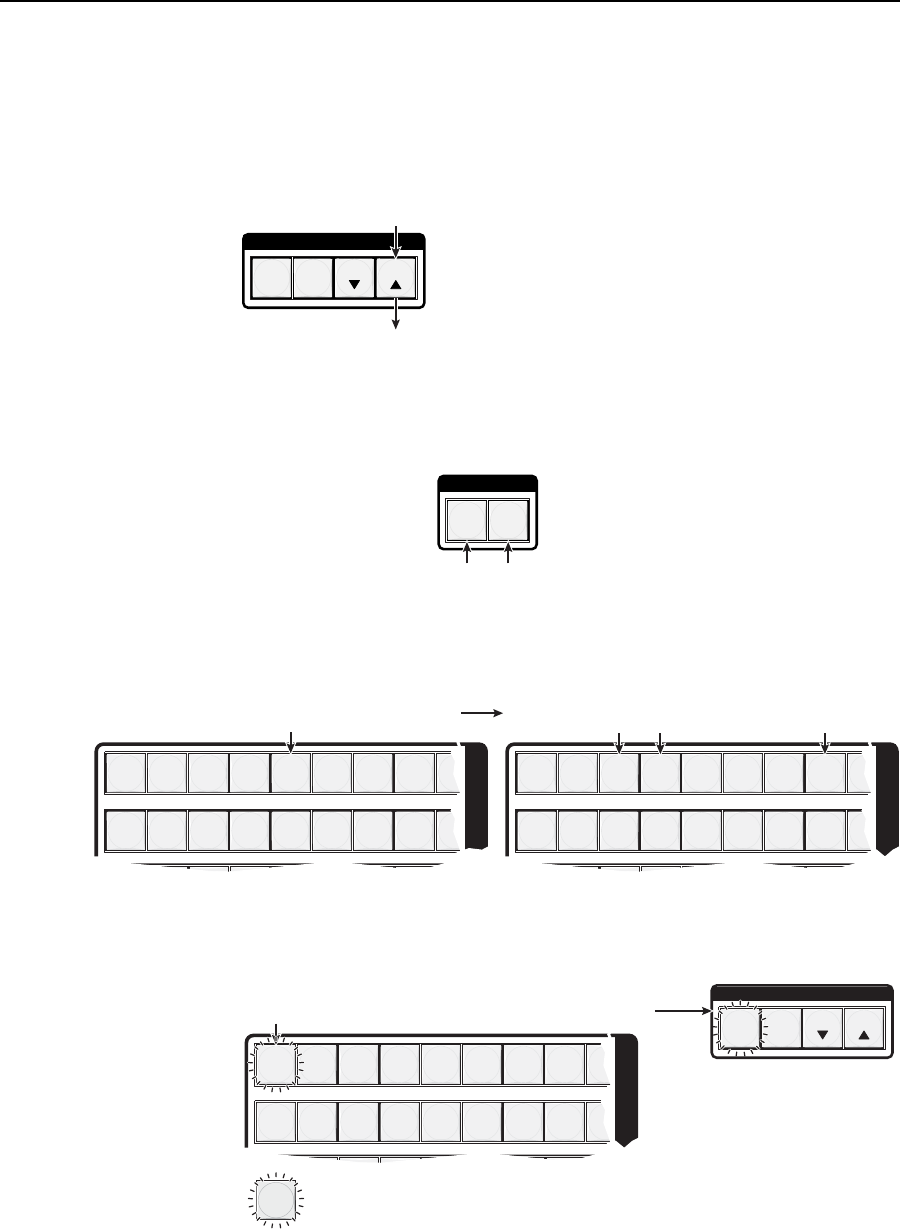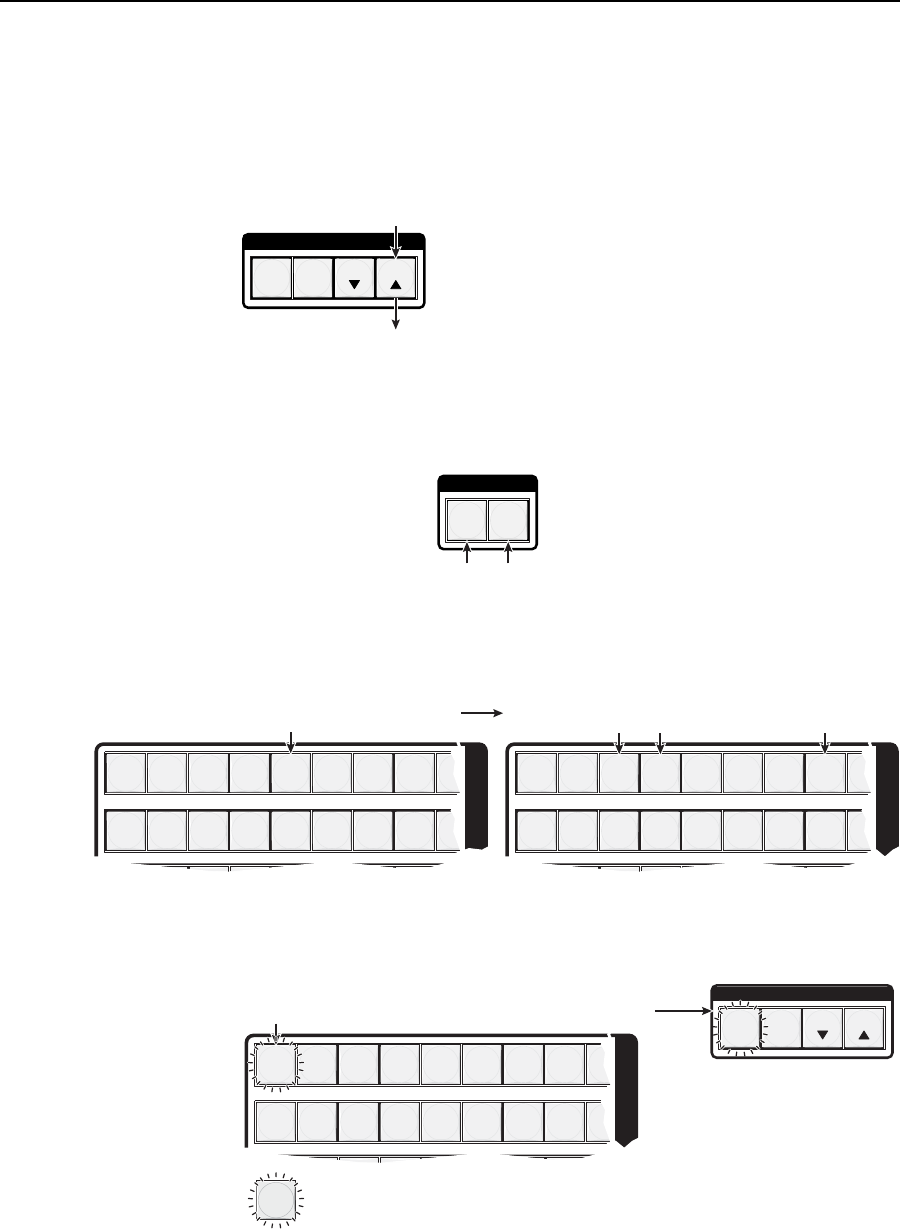
Operation, cont’d
CrossPoint 450 Plus and MAV Plus Switchers • Operation
3-12
PRELIMINARY
Example 2: Adding a tie to a set of video and audio ties
In the following example, a new video tie is added to the current confi guration.
The steps show the front panel indications that result from your actions.
N
This example assumes that you have performed example 1.
1. Press and release the Esc button (fi gure 3-10).
C O N T R O L
PRESET
ENTER
ESCVIEW
Press the Esc button to clear all selections.
The button flashes once.
Figure 3-10 — Clear all selections
2. To select video only for the tie, if necessary, press and release the RGBHV
(CrossPoint 450 Plus switchers) or Video (MAV Plus video switchers) button
and the Audio button (fi gure 3-11).
I / O
VIDEO AUDIO
Press the RGBHV/Video button to toggle on and off.
The button lights green when selected.
Press the Audio button to toggle on and off.
The button is unlit or background illuminated when deselected.
Figure 3-11 — Select RGBHV or video only
3. Press and release the input 5 button (fi gure 3-12).
17 18 19 20 21 22 23 24
1 2 3 4 5 6 7 8
25
9
O
U
T
17 18 19 20 21 22 23 24
1 2 3 4 5 6 7 8
25
9
I
N
P
U
T
S
I
N
Press and release the Input 5 button.
The button lights green to indicate that RGBHV or
video outputs can be tied to or untied from this input.
The Output 3, Output 4, and Output 8 buttons light green to
indicate the RGBHV or video ties created in example 1.
Figure 3-12 — Select an input
4. Press and release the output 1 button (fi gure 3-13).
C O N T R O L
PRESET
ENTER
= Blinking button
ESCVIEW
17 18 19 20 21 22 23 24
1 2 3 4 5 6 7 8
25
9
O
U
T
Press and release the Output 1 button.
The button blinks green to indicate that only the selected RGBHV
or video input will be tied to this output.
The Enter button blinks
green to indicate the need to
confirm the change.
Figure 3-13 — Select the output