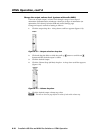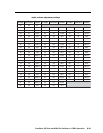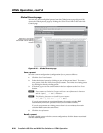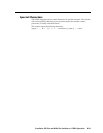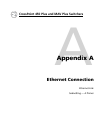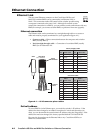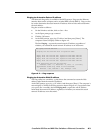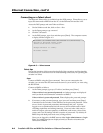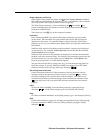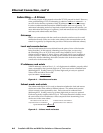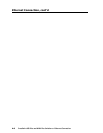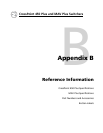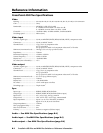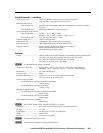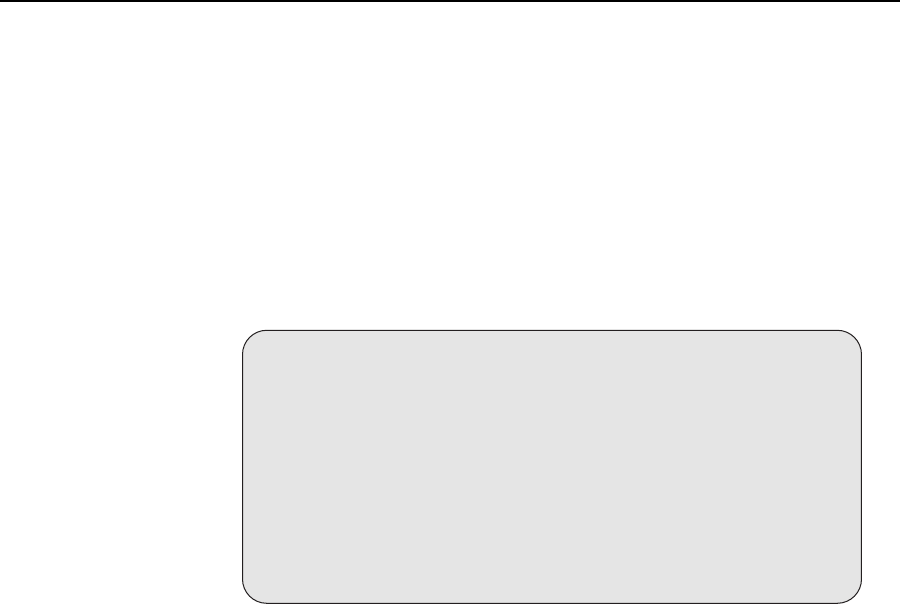
Ethernet Connection, cont’d
CrossPoint 450 Plus and MAV Plus Switchers • Ethernet Connection
A-4
PRELIMINARY
Connecting as a Telnet client
The Microsoft Telnet utility is available from the DOS prompt. Telnet allows you to
input SIS commands to BME 0 from the PC via the Ethernet link and the LAN.
Access the DOS prompt and start Telnet as follows:
1. On the Windows task bar, click on Start > Run.
2. At the Open prompt, type command.
3. Click the OK button.
4. At the DOS prompt, type telnet and then press [Enter]. The computer returns
a display similar to fi gure A-3.
Microsoft (R) windows 2000 (TM) Version 5.0 (Build 2195)
Welcome to Microsoft Telnet Client
Telnet Client Build 5.00.99203.1
Escape Character is 'CTRL+]'
Microsoft Telnet>
Figure A-3 — Telnet screen
Telnet tips
It is not the intention of this manual to detail all of the operations and functionality
of Telnet; however, some basic level of understanding is necessary for operating the
switcher via Telnet.
Open
Connect to BME 0 using the Open command. Once you are connected to the
switcher, you can enter the SIS commands the same as you would if you were using
the RS-232 link.
Connect to BME 0 as follows:
1. At the Telnet prompt, type open {IP address} and then press [Enter].
If the switcher is not password protected, no further prompts are displayed
until you break or disconnect the connection to BME 0.
If the switcher is password protected, Telnet displays the password prompt.
2. If necessary, at the password prompt, type {password} and then press [Enter].
Connection to the switcher via the Ethernet can be password protected. There
are two levels of password protection: administrator and user. A person
logged on as an administrator has full access to all CrossPoint and/or MAV
switching capabilities and editing functions. Users can select video and/or
audio for output, select test patterns, set RGB and audio mutes, select a blue
screen, and view all settings with the exception of passwords. By default, all
BMEs ship with both passwords set to {carriage return}.
Once you are logged in, the BME returns either Login Administrator or Login
User. No further prompts are displayed until you break or disconnect the
connection to BME 0.