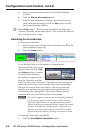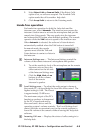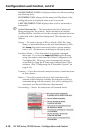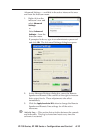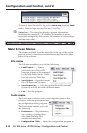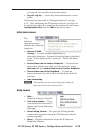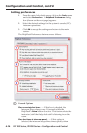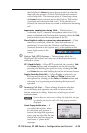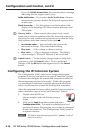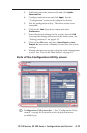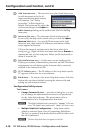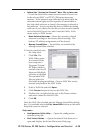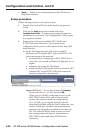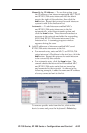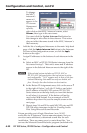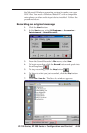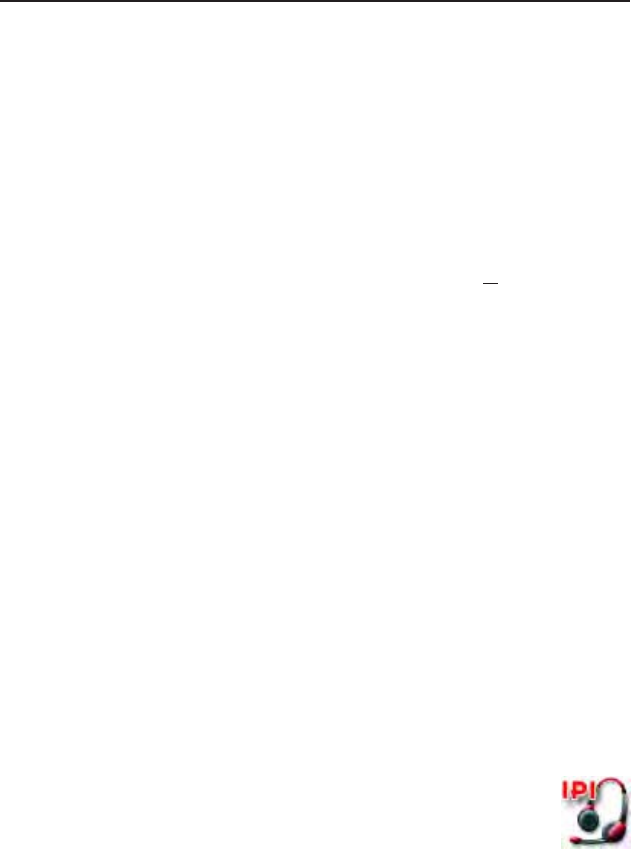
IPI 100 Series, IPI 200 Series • Conguration and Control
Configuration and Control, cont’d
4-16
If you click BUSY Answer Later, the intercom plays a message
indicating that the support staff is busy.
Audio Notification — If you select Audio Notification, when an
intercom user presses a button, the help desk operator hears
an alert tone.
Flash Screen for: — Use this option to set the duration of the
display of the Incoming Call Alerts window between 0 and
300 seconds.
d
Startup Audio — These controls affect what, if any, sound
comes out of intercom speakers when the help desk software is
already active and an intercom is powered on or when the help
desk software starts and connects to the network.
• No startup audio — Turns off audio that plays at the
intercoms at startup. This is the default setting.
• Play tone... — Plays a beep or chime at startup.
• Play voice... — Plays a message at startup. The default
voice message is “Extron IP Intercom is now activated.”
e
Cancel button — To discard any changes made to help desk
preferences, click this Cancel button. To save preference
changes, click the OK button that appears next to the Cancel
button.
Configuring the IPI Intercom System
The Conguration Utility (also known as the conguration
program) is the tool you need to set up an IP Intercom
®
System.
You must rst congure the console and intercoms in order for
the management software to be useful. Within this program
you can assign IP addresses to specic intercom buttons and
select a list of intercom systems for the help desk to monitor.
After the equipment has been cabled, installed, and powered on,
follow these basic steps to set up an IP Intercom
®
System:
1. Double-click the IPI icon
(shown at right) under the Extron group or
folder.
2. Click on the Tools drop-down menu and select
Configuration Utility. You need an administrator level
password to access this program, so you may be prompted
to enter the password. The Conguration Utility opens in
a separate window.
N
The default administrator password is “extron” (with all
lower case letters).