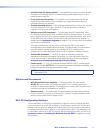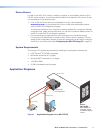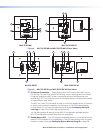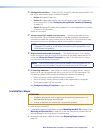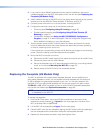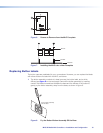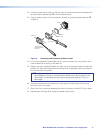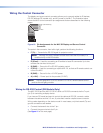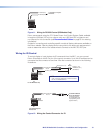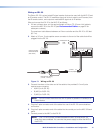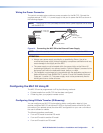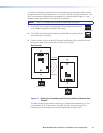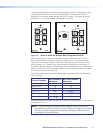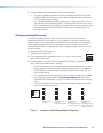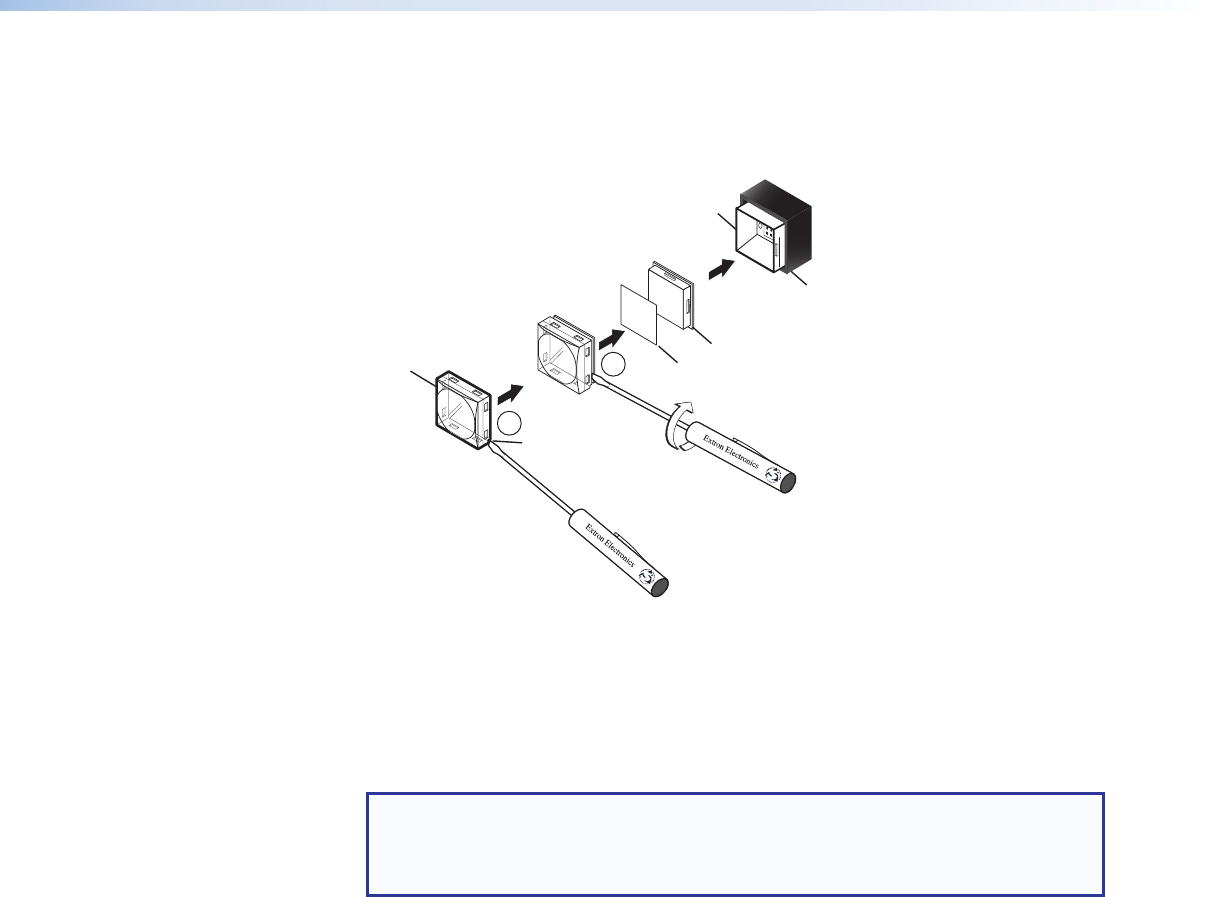
2. Locate the small corner notch on the lens cap, and slide the screwdriver between the
lens cap and the diffuser (see
b
in the illustration below).
3. Using a rotating motion of the screwdriver, carefully pry the two pieces apart (see
c
in figure 9).
2
3
TEXT
Separate the two-
piece button here at
the corner.
Pry the two
pieces apart.
Diffuser
Plunger
Base
Button Label
Clear Lens
Notch
Figure 9. Removing and Replacing a Button Label
4. Lift out the transparent square label that you want to replace. You may need to use a
small screwdriver to gently pry the label out.
5. Detach one of the preprinted labels or a blank one from the label sheets included with
the MLC 52. Remove the label from the diffuser and, if applicable, peel the protective
film from the front of the label.
NOTE: If you want to create customized labels, you can use a label maker, such
as the Brother
®
P-touch
®
, and clear label material to print text to place on the
blank labels. Cut the labels so that they are square and measure ½ inch on
each edge.
6. Insert the new label into the clear button cap, align the white diffuser with the cap,
and firmly snap it into place.
7. Gently, but firmly, press the reassembled button into place on the MLC 52 front panel.
8. Repeat steps 1 through 7 as needed to relabel other buttons.
MLC 52 MediaLink Controllers • Installation and Configuration 11