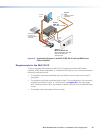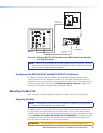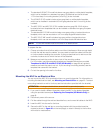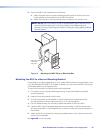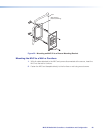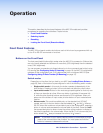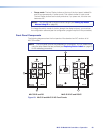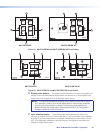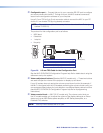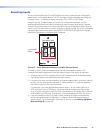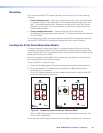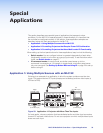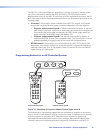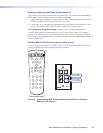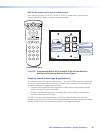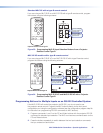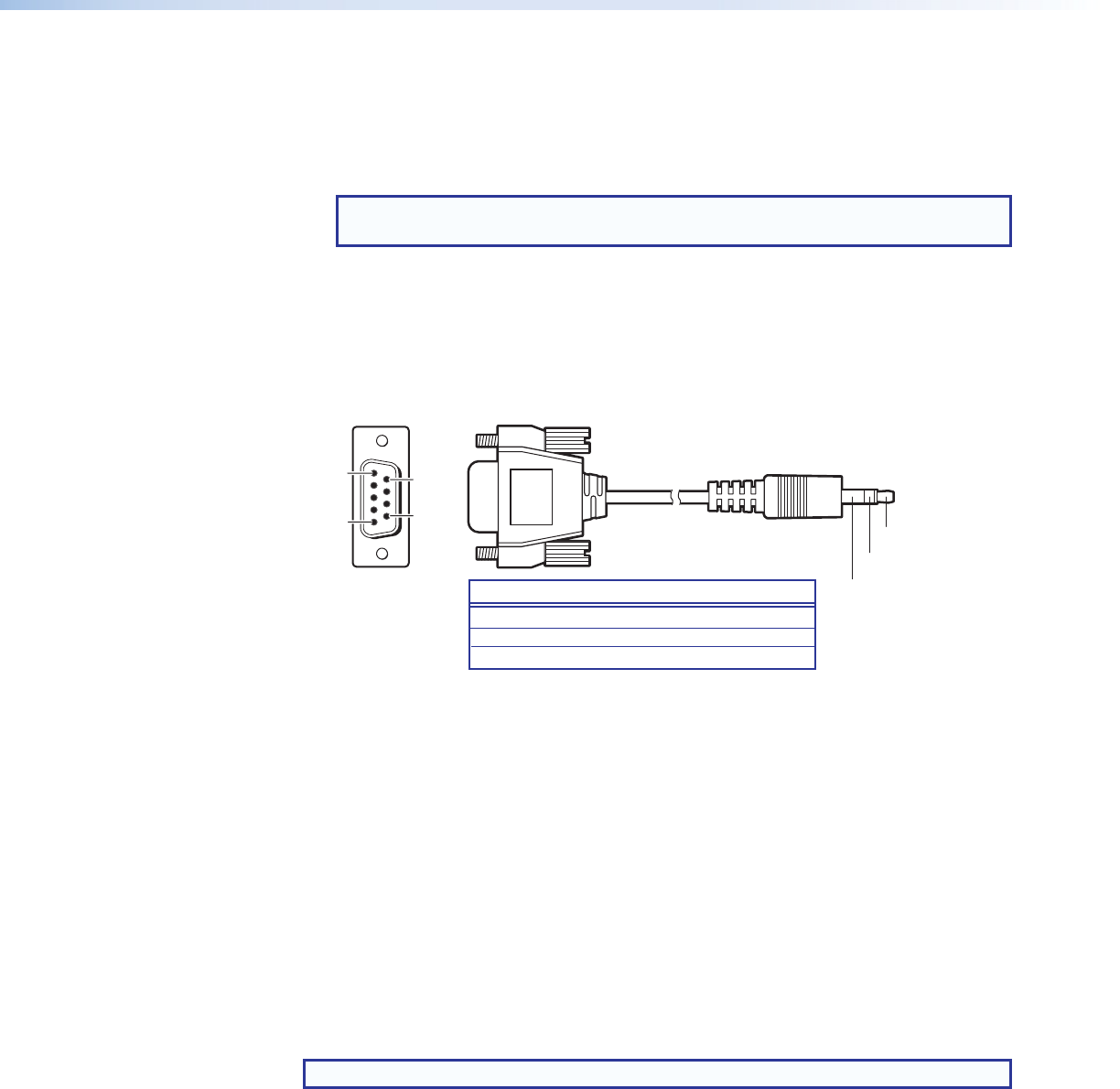
c Configuration port — Connect this port to your computer RS-232 port to configure
and communicate with the MLC. Through this port, the MLC receives commands
issued via the configuration software on your computer.
Use a 2.5 mm TRS to 9-pin D-sub connector cable to connect the MLC to your PC
via this 2.5 mm female TRS (tip-ring-sleeve) connector.
NOTE: This cable is an optional accessory that can be ordered from Extron (part
number 70-335-01).
The protocol for this configuration port is as follows:
• 9600 baud
• 8 data bits
• 1 stop bit
• No parity
5
1
9
6
Sleeve (Gnd)
Ring
Tip
9-pin D Connection TRS Plug
Pin 2 Computer Rx line Tip
Pin 3 Computer Tx line Ring
Pin 5 Computer signal ground Sleeve
Figure 26. 2.5 mm TRS Cable for the Configuration Port
See the MLC 52/DVCM 50 Configuration Program help file for details about using the
software to set up the system.
d Volume adjustment buttons (Standard MLC 52 models only) — These two buttons
are used to adjust the volume of the projector or display up and down.
If your AV system does not require the volume up and down function (for example, if
the MLC is configured with the VC faceplate containing the volume control knob), you
can reprogram these buttons for input selection or additional display device functions
(see the MLC 52/DVCM 50 Configuration Program help file for reprogramming
instructions).
e Volume control knob — (MLC 52 VC models only) The volume control knob on
the VC models enables you to adjust the volume of the display device via an Extron
device such as an MPA Series power amplifier, an MP Series preamplifier, or a
PoleVault PVS switcher.
NOTE: Use only Extron devices with a VC port.
MLC 52 MediaLink Controllers • Operation 30