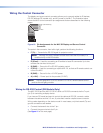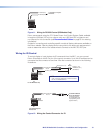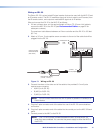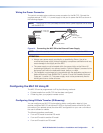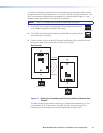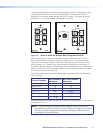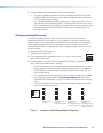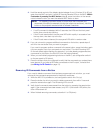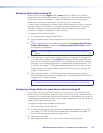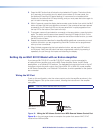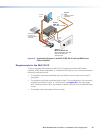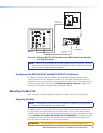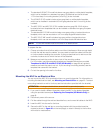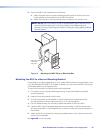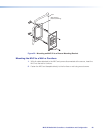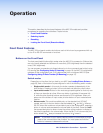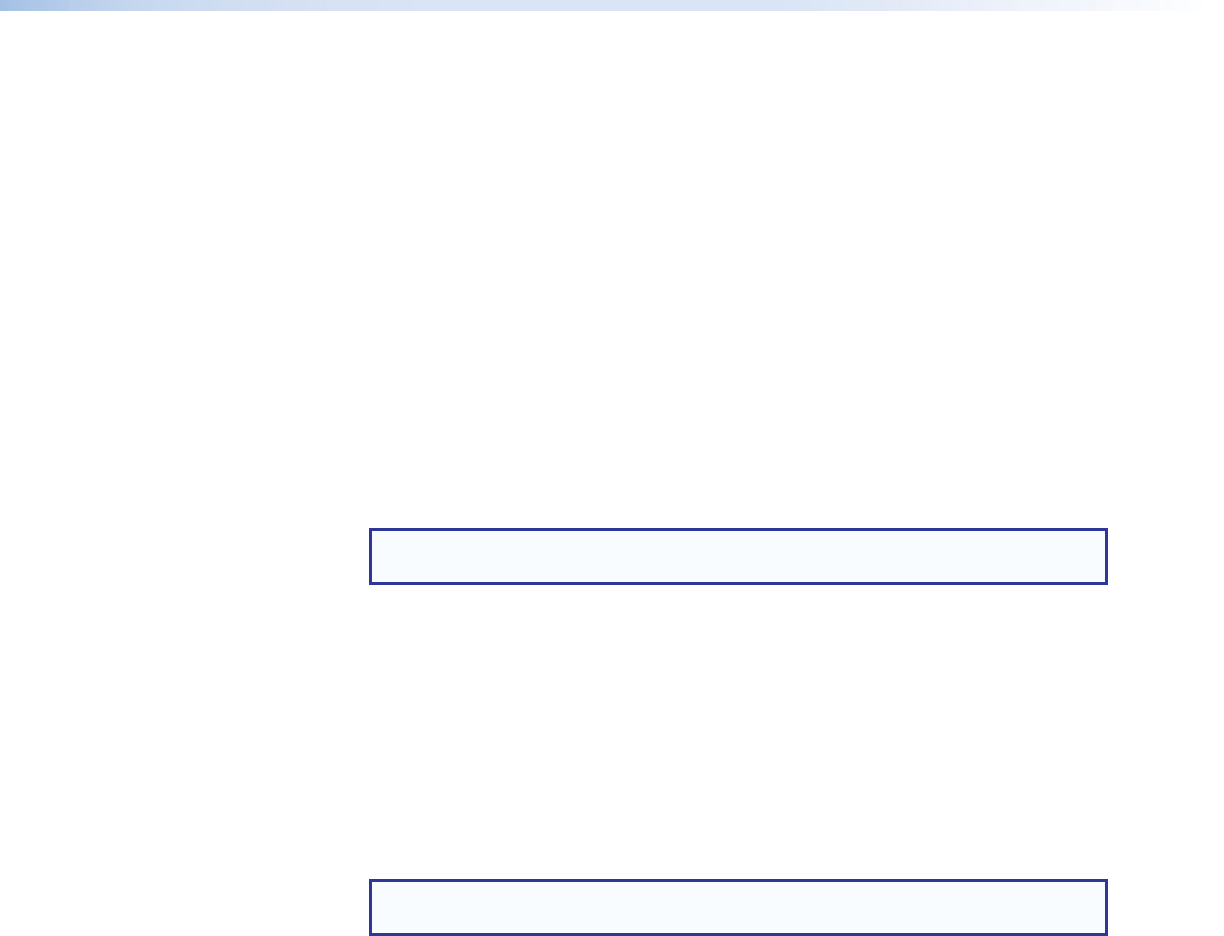
Setting Up Button Macros Using IR
Buttons function in either toggle mode or macro mode. By default, all the buttons
(except the On and Off Display buttons) are in toggle mode. This means that each press
of the button issues one command — the next in sequence of the four commands
programmed to the button (each button can store up to four commands).
In macro mode, a single press of a button issues all the commands (up to four) that have
been programmed on that button, in the order they were programmed, at 1.5-second
intervals. An example of a button macro application would be turning on multiple
projectors or displays by pressing one button, one time.
To program an IR macro for a button:
1. Ensure that power is applied to the MLC 52.
2. Set configuration switch 1 on the rear panel to On (up). All front panel buttons light
dimly.
3. Program the buttons with the desired commands (see Configuring Using IR Data
Transfer (IR Beaming) on page 15 or Configuring Using IR Learning on page 18
for programming procedures.
NOTE: You must program the commands onto the button prior to setting it for
macro.
4. To put the button in macro mode, press and hold it for 3 seconds. The orange LED
on the back panel, labeled “E” (see figure 18 on page 21) flashes rapidly five times,
then turns off, indicating that the button is now configured for macro mode. Release
the button. The next time that the button is pressed while configuration switch 1 is in
On position, the orange “E” LED lights, indicating that the button is in macro mode.
To take a button out of macro mode, press and hold the button for 3 seconds. The
orange “E” LED turns off.
5. Set configuration switch 1 to Off. Verify that the commands have been properly
learned by pressing the button you programmed. The commands should be issued in
succession at 1.5-second intervals.
NOTE: A button is able to learn commands while in macro mode if any of its four
command memory blocks are open (not yet programmed with a command).
Configuring a Single Button for Input Source Selection Using IR
If you want to use only one button to select your input sources, you must program the
button with one command for each source (up to four). Only one button needs to learn IR
commands, and it has enough memory blocks to learn four input selection commands. To
use this programmed button to select an input, press it repeatedly to cycle through all the
inputs until you reach the desired one.
To program a single button to select multiple inputs:
1. Disconnect power from the MLC 52.
2. To make the one programmed button easily recognizable, replace all but one of the
input (Video, PC, DVD, and VCR) button labels with a provided Not Used label, or
remove the input labels and leave the buttons blank.
3. Apply power to the MLC.
4. Set configuration switch 1 to On (up). The front panel buttons light dimly.
MLC 52 MediaLink Controllers • Installation and Configuration 20