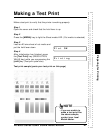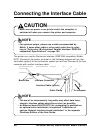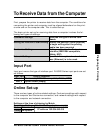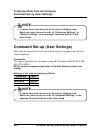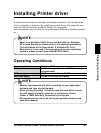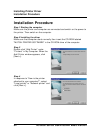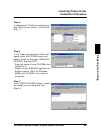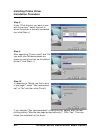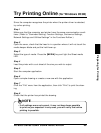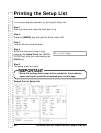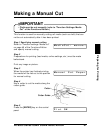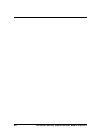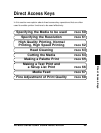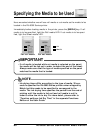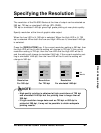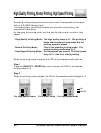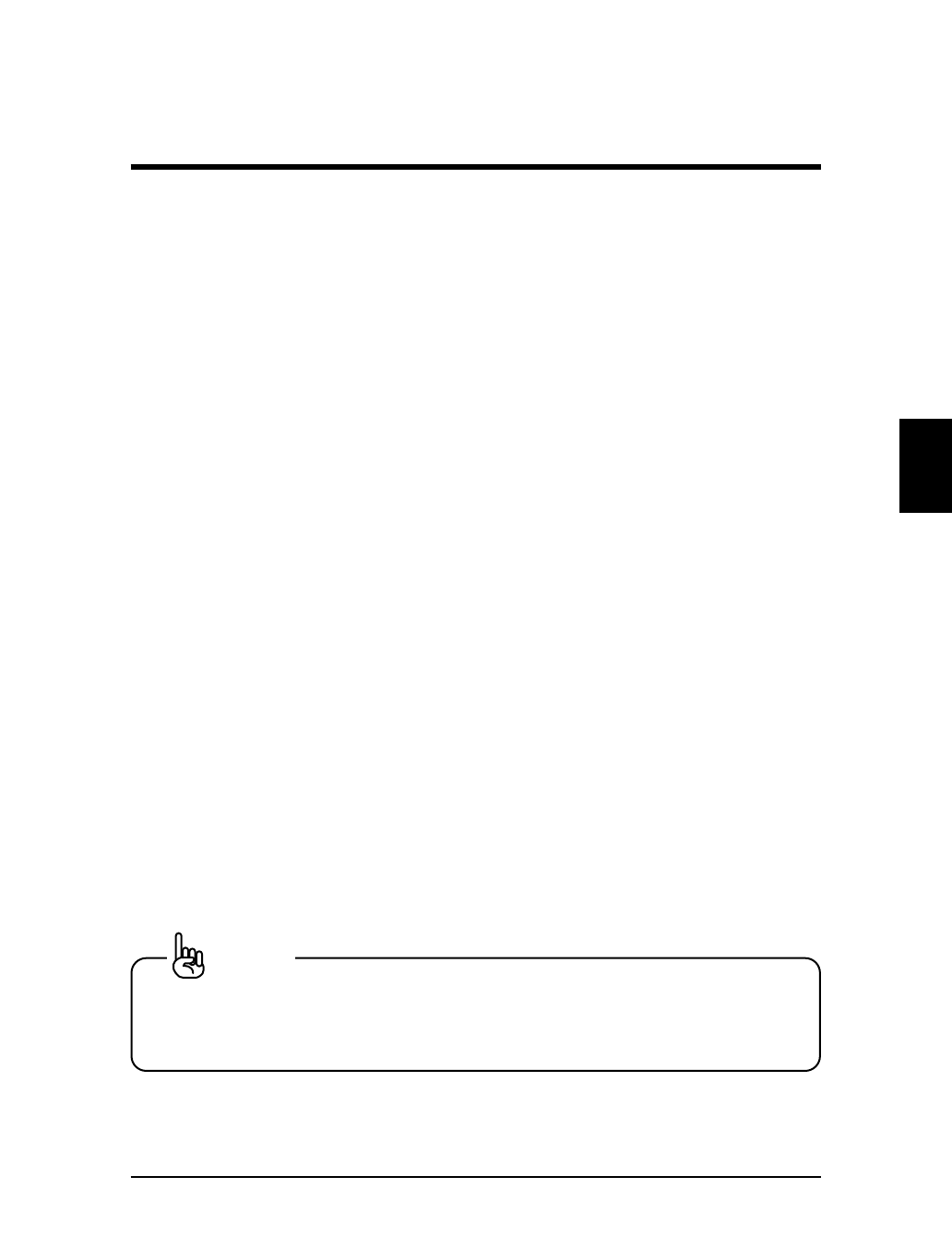
Since the computer recognizes the printer when the printer driver is selected,
try online printing.
Step 1
Make sure that the computer and printer have the same communication condi-
tions. (Refer to "Command Setting, Function Settings, Centronics Settings,
Network Settings and Utilities Settings" in the Functions Edition.)
Step 2
Open the cover, check that the head is in a position where it will not touch the
media keeper blade and put the hold lever up.
Step 3
Select the type of media. Press the [MEDIA] key and light the Sheet media
LED.
Step 4
Load the printer with a cut sheet of the size you wish to output.
Step 5
Start the computer application.
Step 6
Open a simple drawing or create a new one with the application.
Step 7
Click the “File” menu from the application, then click “Print” to print the draw-
ing.
Step 8
Check that the printer has printed the drawing.
• If all settings were not correct, it may not have been possible
to print as you expected. In any case, you will verify that online
printing is possible.
Try Printing Online (for Windows 95/98)
55
RJ-6000 Series USER GUIDE Basic Edition
Preparing for Printing
NOTE