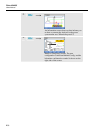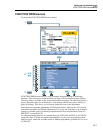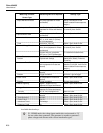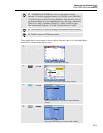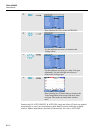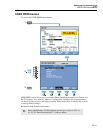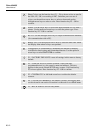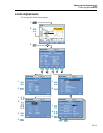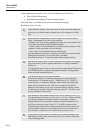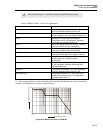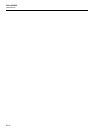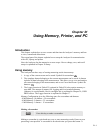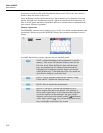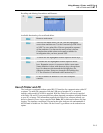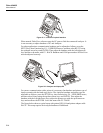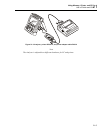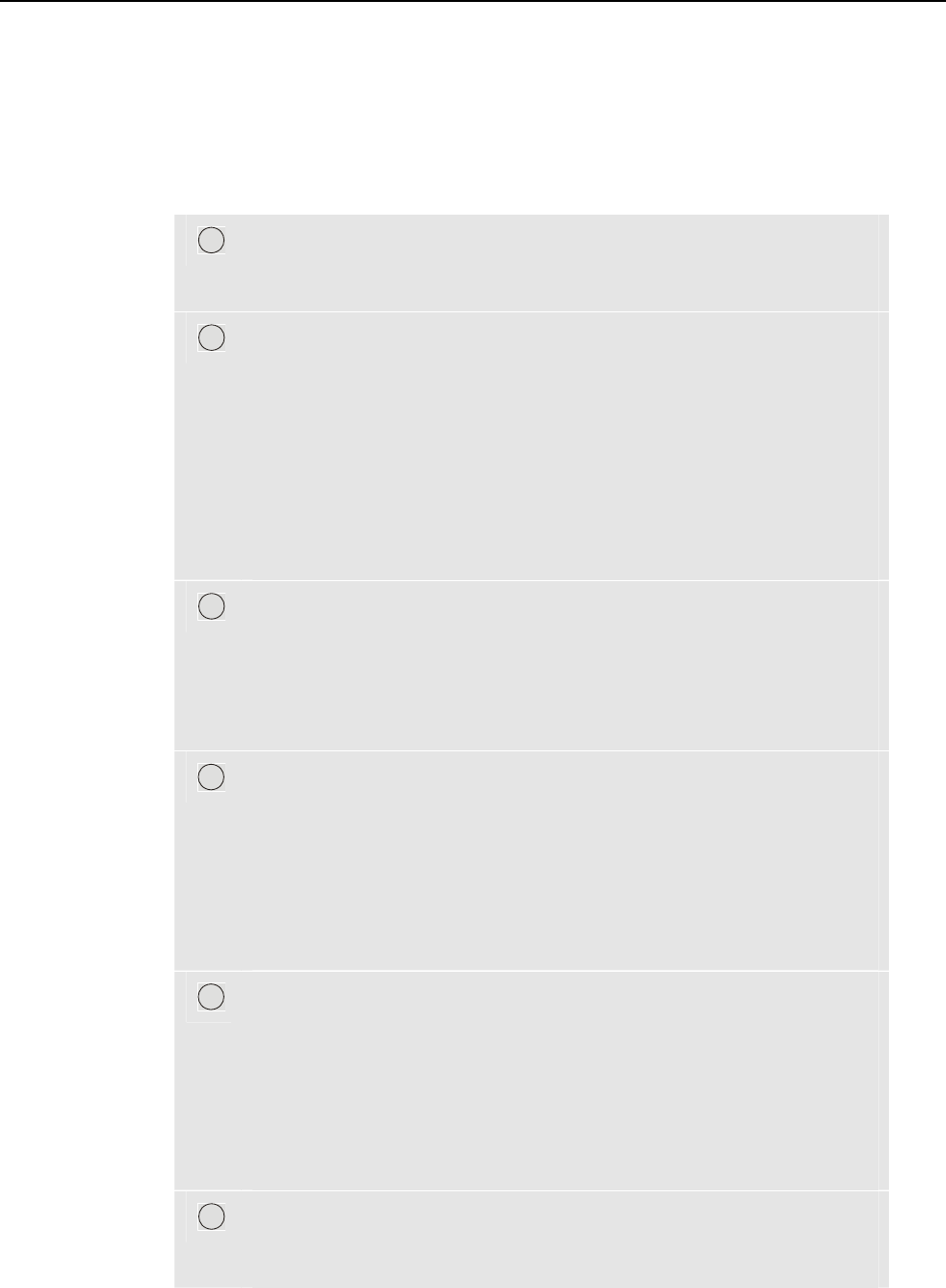
Fluke 434/435
Users Manual
20-14
Limits Adjustments is used to save, recall, and define sets of limits for:
• Power Quality Monitoring.
• Dips/Interruptions/Rapid Voltage Changes/Swells.
The entry menu is available in the selected information language.
Read below how to do this:
1
Adjust Monitor Limits is the entry menu. It shows the main settings of
the active set of limits: name, creation date, and a summary of limits
data.
2
Recall Monitor Limits menu is used to recall a set of power quality
limits. A maximum of six sets can be recalled:
- Default 1 and 2 are factory installed read-only sets: one of them is the
set of limits according to the EN50160 standard.
- Admin 1 and 2 are sets definable by an administrator by means of PC-
software: for the user these sets are read-only.
- User 1 and 2 can be defined and saved by the user.
Use the up/down arrow keys to select a set of limits you want to recall.
Then press Function key F5 to recall and to use them.
Press Function key F1 to leave the menu without further actions.
3
Edit Monitor Limits menu is used to modify limits. Setups are grouped
per power quality item in separate submenus for voltage, harmonics,
flicker, etc.
Use the up/down arrow keys to select an item to be adjusted. Then press
the ENTER key F5 to enter the adjustment submenu. All adjustment
items are listed in the table below.
4
Use the arrow keys to select and edit limits.
Press Function key F5 to confirm selections and return to the Edit
Limits menu. Use Function keys F1 – PREVious or F2 – NEXT to
move directly to an adjacent submenu. When ready with editing the
limits, Press Function key F5 – OK twice to return to the Adjust
Monitor Limits menu. Arrow keys can be used here to define a name
for the new set of limits. Then press Function key F2 – SAVE to enter
the Save Monitor Limits menu.
5
Save Monitor Limits menu is used to save sets of limits in User 1 or 2.
Use the up/down arrow keys to select User 1 or User 2. When available
save the set of limits in an empty location; saving into a location
already filled will overwrite the existing set. Press Function key F5 –
SAVE to do the save action. Press F1 – CANCEL to return to the
Adjust Monitor Limits menu without saving limits. In this menu you
can also define a name for a set of limits to be saved. Use the arrow
keys to define a name for a set of limits that you want to save.
6
View Monitor Limits menu. This menu has the same structure as the
Edit Monitor Limits menu and can be used to view limits without the
risk of changing them.