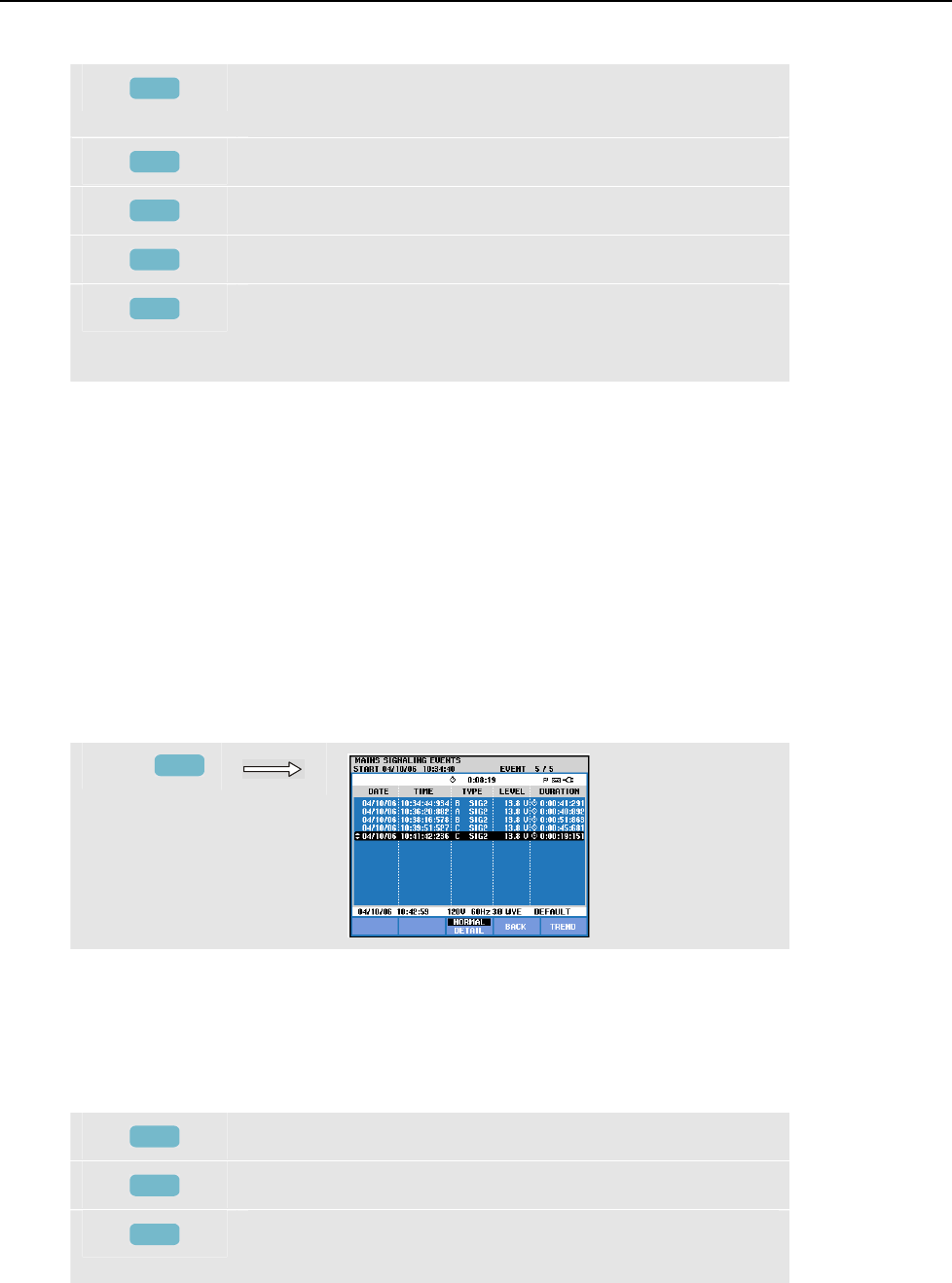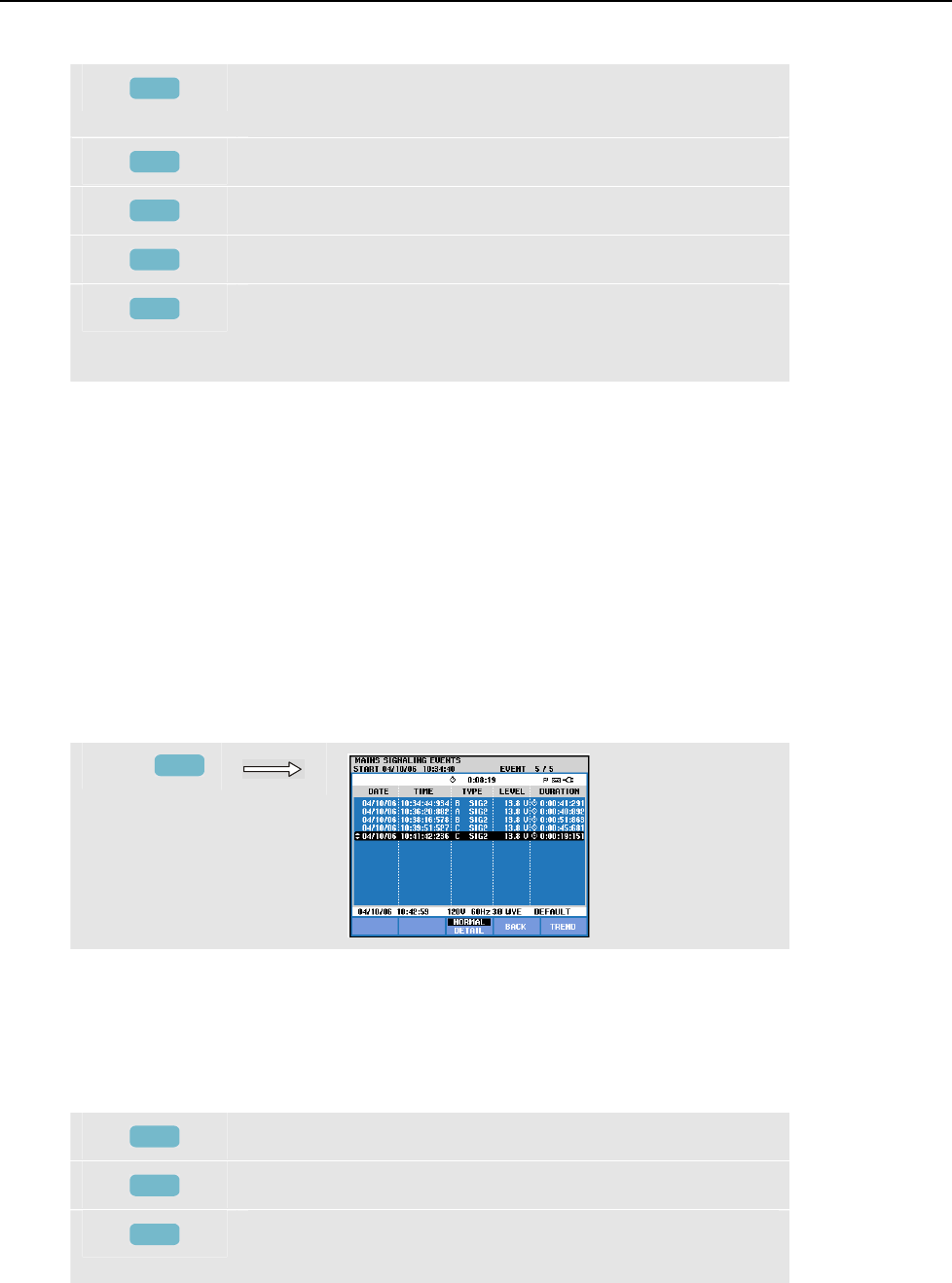
Mains Signaling
Events Table16
16-3
Available function keys:
F1
Assign up/down arrow keys to select a set of trends and the
belonging readout.
F2
Cursor on/off.
F3
Assign the arrow keys to Cursor or Zoom operation.
F4
Access to Events tables.
F5
Switch between HOLD and RUN of screen update.
Switching from HOLD to RUN invokes a menu to select
Immediate or Timed Start and Duration of the measurement.
Cursor. When the Cursor is on, the Trend values at the Cursor are displayed in the screen
header. Moving the Cursor off the left or right side of the screen brings the next of six
screens into the viewing area.
Zoom. Allows you to expand or shrink the display vertically or horizontally to view
details or to fit a complete graph within the screen area. Zoom and Cursor are operated by
the arrow keys and explained in Chapter 19.
Offset and Span of the Trends are auto ranging for a good display in most cases, but they
are adjustable. The adjustment menu is reached via the SETUP key and function key F3 –
FUNCTION PREF. See Chapter 20, FUNCTION PREFerences.
Events Table
To access the Mains Signaling events table:
f
F4
The events table shows in Normal mode the events (V3s above the limit) that occurred
during the measurement. Date, time, type (phase, signal 1 or signal 2), level and duration
of each event are listed. In Detail mode additional information is given on threshold
crossings.
Available function keys:
F3
Switch between Normal and Detailed events table.
F4
Return to next higher menu.
F5
Access to Trend screen. Two ways to access Trend are
explained below.