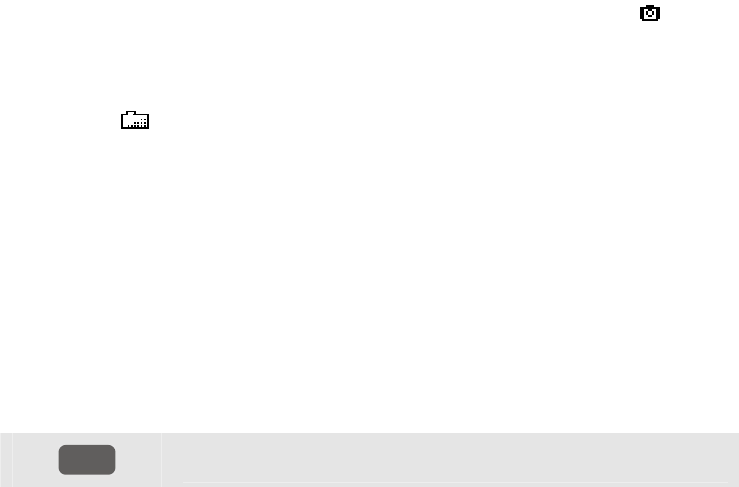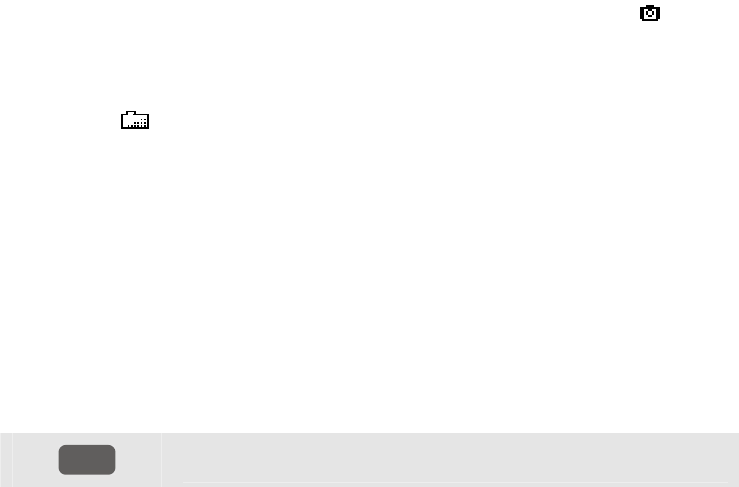
21-1
Chapter 21
Using Memory, Printer, and PC
Introduction
This chapter explains how to save screens and data into the Analyzer’s memory and how
to view, rename and delete them.
The second part of the chapter explains how to setup the Analyzer for communication
with a PC, laptop, and printer.
Note: the Analyzer also has memories to store setups. How to change, save, and recall
setups is explained in Chapter 20 Setup.
Using memory
The Analyzer has three ways of storing measuring results into memory:
1. A copy of the current screen can be stored. Symbol for screenshots:
2. The complete dataset belonging to the current measurement can be saved. A dataset
includes all data belonging to the measurement. This allows you to view and analyze
all screens belonging to the measurement, and to use Cursor and Zoom. Symbol for
datasets:
3. The Logger function in Fluke 435 (optional in Fluke 434) also requires memory to
store data. The amount of memory for Logging and for screenshots/datasets
(Memory) is user definable. How to configure this is explained in Chapter 20, USER
PREFerences. The Logger function is explained in Chapter 17.
Memory Configuration gives the following space for screenshots and datasets:
- 8 MB Memory: 10 datasets + 50 screenshots.
- 4 MB Memory: 5 datasets + 25 screenshots.
- 1 MB Memory: 1 dataset + 15 screenshots.
Making a Screenshot
SAVE
SCREEN
Press this key to make a screenshot.
Making a screenshot is a quick and easy way to store measuring results. However post
processing is not possible. A screenshot is saved each time you press this button. A