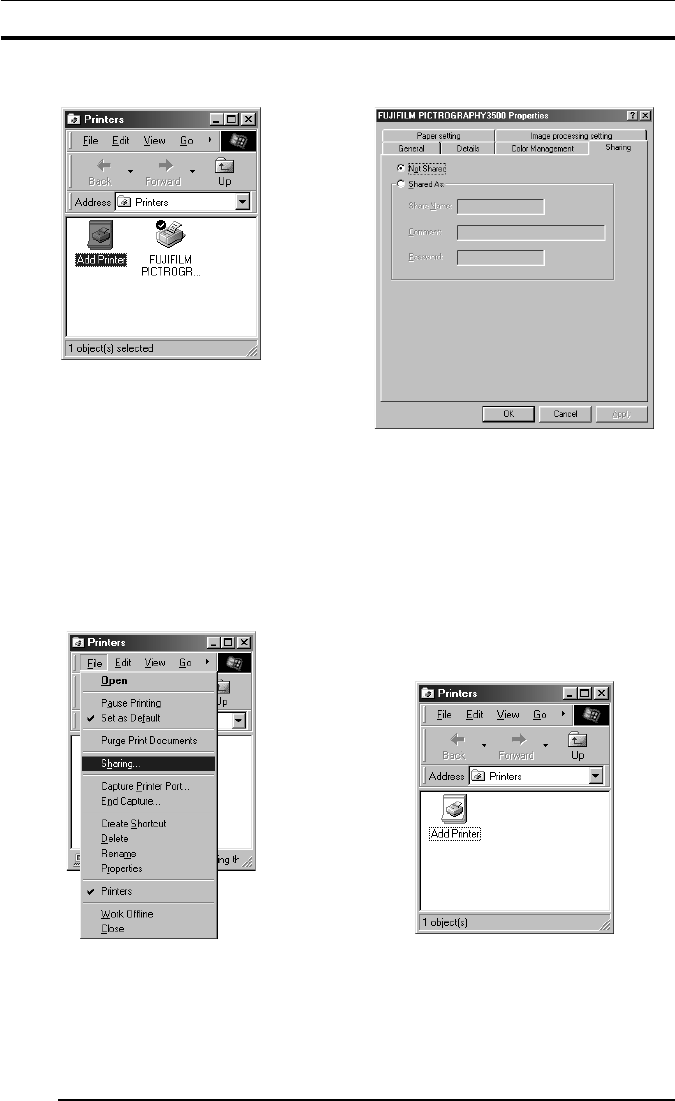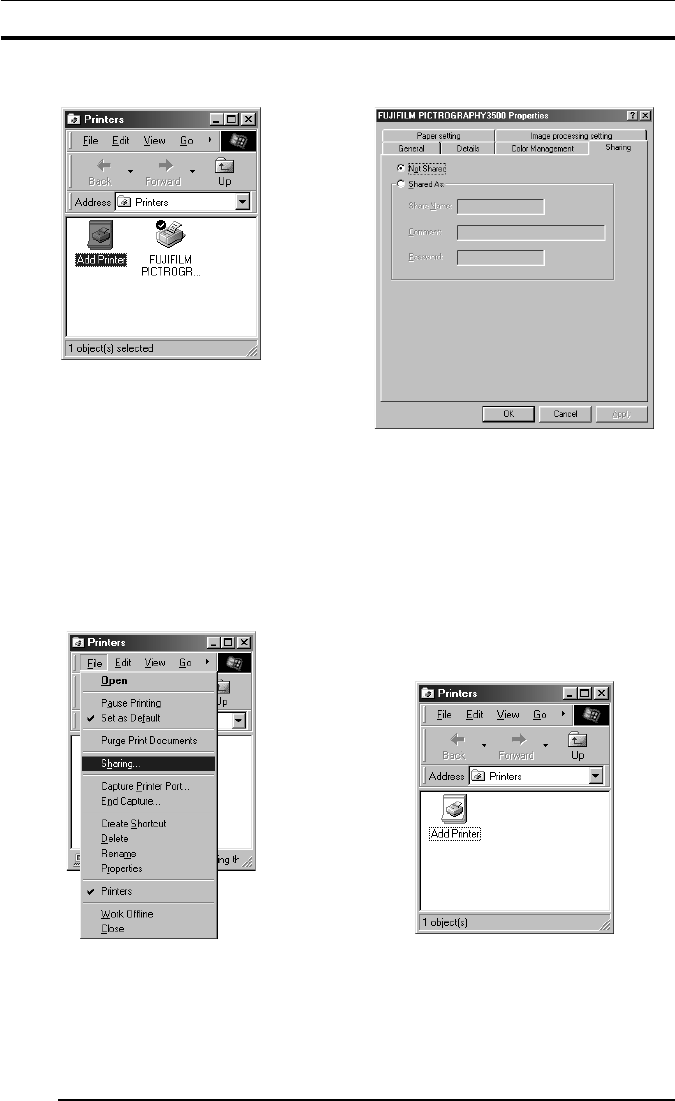
3. INSTALLATION
12
15. If installation of the printer driver is complete, the icon for the
new printer appears in the [Printers] folder window.
16. Restart the computer.
3.2.2 For network printing:
For network printing, install printer drivers in both the server and
client computers by the respective procedures described below.
3.2.2.1 Installing to the server
1. To install the printer driver, follow Steps 1. through 15. in "3.2.1
For local printing:".
2. Select [Setting] > [Printer] from the [Start] menu.
The [Printers] folder window appears.
3. Click the [FUJIFILM PICTROGRAPHY3500 (4000
22
22
2 or
4500) TCP] icon and click [Sharing...] on the [File] menu.
4. The [FUJIFILM PICTROGRAPHY3500 (4000
22
22
2 or 4500)
TCP Properties] dialog box is displayed.
5. Select [Shared As:].
6. Set a Share Name. The current default Share Name is displayed.
You may select any printer in place of the default printer. Enter
the comment and password, if required.
After defining the Share Name, click the [OK] button.
7. Restart the computer.
3.2.2.2 Installing to client computers
1. Start the server computer.
The printer driver should already be installed in the server, and
the server and client should be linked across a network.
2. Select [Setting] > [Printer] from the [Start] menu.
The [Printers] folder window appears.