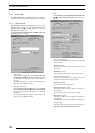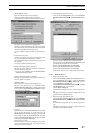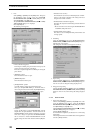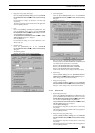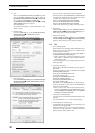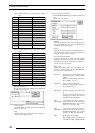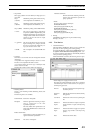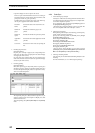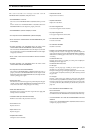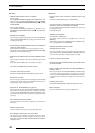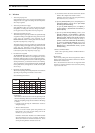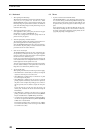4. USAGE OF PRINTER DRIVER
43
• Gray balance
Select gray gradation and color balance, if Image process is
set to OFF.
Gray1: Suitable for printing with monitors having
(2.2/9300) color temperatures of 9300K and γ 2.2.
Gray2: Suitable for printing with monitors having
(1.8/6500) color temperatures of 6500K and γ 1.8.
Gray3 (sRGB): Suitable for printing with an sRGB monitor.
*1 Color : The color of a light source is indicated in
temperature [Kelvin degrees (K)]. The
higher the temperature is, the more the color
of a light source is bluish. The lower the tem-
perature is, the more the color of a light
source is reddish.
*2 γ (gamma): This shows reproduction of color tone using
figures. The larger the γ rating is, the more
the color is contrasty. The smaller the γ rat-
ing is, the more the color is softer.
*3 sRGB: This is adopted as the standard RGB color
base.
• ColorSync
Check here to use the Mac OS color management function
(ColorSync).
* The printer driver supports ColorSync version 2.5 or later.
The driver is incompatible with earlier versions.
* For network printing, the server copy of ColorSync must
also be version 2.5 or later.
Checking the ColorSync option displays the following:
• Matching method
Choose a color matching method (Rendering Intent) with
ColorSync.
The following choices are available:
Profile Default: Identical to “Perseptual”.
Perseptual: Performs appearance-matching accompa-
nied by compression of the color
reproduction spectrum.
The most suitable color reproduction is ob-
tained when sRGB monitor is chosen as the
input profile.
Relative Colorimetric:
Compensates for white color differences, as
opposed to absolute reproduction.
Saturation: The same as “Perseptual”
Absolute Colorimetric:
Performs colorimetric matching. Colors out-
side the color reproduction spectrum are
poorly reproduced.
• Profile
Chooses an ICC profile for ColorSync.
PICTROGRAPHY3500:
Select [Pictrography 3500PG-D_ER]
PICTROGRAPHY4000
2:
Select [Pictrography 4000
2PG-D_ER V2.5]
PICTROGRAPHY4500:
Select [Pictrography 4500PG-D_ER]
5. Printing
Click [Print] in the dialog box for print condition setup.
Printing is executed.
4.2.3 Print Monitor
1. About Print Monitor
The Print Monitor (PGMonitor) utility is used to monitor the
print status or abort a printing process during printing.
To launch Print Monitor, double-click the [PGMonitor] icon in
the [System Folder:Extensions:Pictrography] folder. (Un-
der normal conditions, Print Monitor is automatically launched
when you initiate a printing process.)
When Print Monitor is launched, the following window opens:
• Status Display area (Upper part of the screen)
The upper part of the Print Monitor screen shows a document
name and the print status for that document, if a print job is
currently being processed.
File icon: The state of data transfer to the printer is rep-
resented by an icon.
Document Indicates the name of the document currently
Name: being printed.
User Name: Indicates the name of the user printing the
file.
Number of Indicates the number of copies to be printed
Copies: and the number of copies currently being
printed.
Number of Indicates the number of pages to be printed
Pages: and the page numbers currently being
printed.
State: Indicates the current status.