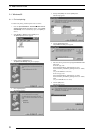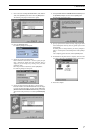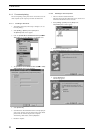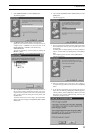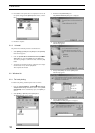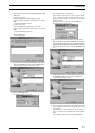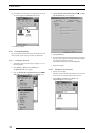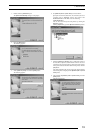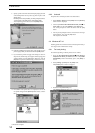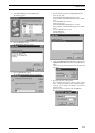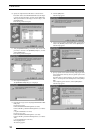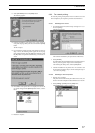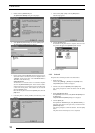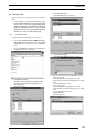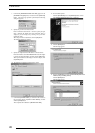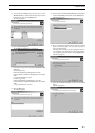3. INSTALLATION
14
9. Specify a printer name in the field currently displaying the name
of the default printer. You may select any printer in place of the
default printer.
If another printer is already installed, you will be prompted as follows:
"Use this printer as the default printer?" Select [Yes] or [No].
After completing printer selection, click the [Next] button.
The following appears:
10. Following installation of the printer driver, select whether or not to
print a test page. Make your selection and click the [Finish] button.
11. If you selected to print the test page on the dialog box shown in
Step 9. above, the following screen appears. If the test page prints
without problems, click the [Yes] button. Otherwise, click the
[No] button and perform troubleshooting as instructed on-screen.
12. If installation of the printer driver is complete, the icon for the
new printer will appear in the [Printers] folder window, as shown
below:
13. Restart the computer.
3.2.3 Uninstall
The printer driver uninstall procedure is described below:
1. Select [Setting] > [Printer] from the [Start] menu. The [Printers]
folder window is displayed.
2. Click the [FUJIFILM PICTROGRAPHY3500 (4000
22
22
2 or
4500) TCP] icon, then click [Delete] from the [File] menu.
You will be prompted to confirm the delete. Click the [Yes]
button.
3. You may also be prompted as follows: "These files are no longer
needed. Delete?" If so, click the [Yes] button.
This completes the uninstall.
3.3 Windows NT 4.0
Installing printer drivers in Windows NT 4.0 must be performed by a
user assigned to the Administrators' Group.
3.3.1 For local printing:
To enable local printing, install the printer driver as follows.
1. Insert the [PICTROGRAPHY3500/4000
22
22
2/4500 Network
Adapter Printer Driver] CD-ROM into the PC. If the [USER
SOFTWARE] window automatically opens, click [EXIT] to
close it.
2. Select [Setting] > [Printer] from the [Start] menu.
The [Printers] folder window is displayed.
3. Double-click the [Add Printer] icon.
The [Add Printer Wizard] dialog box is displayed.