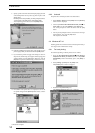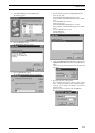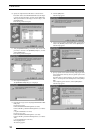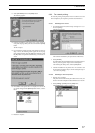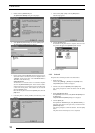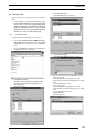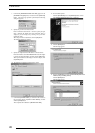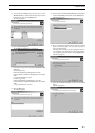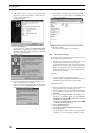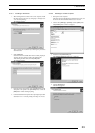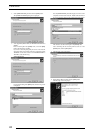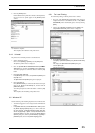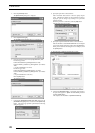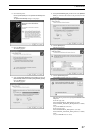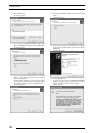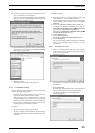3. INSTALLATION
22
22. Select whether to print or not print a test page following the
completion of printer driver installation. After making your
selection, click the [Next] button.
The following appears.
23. Click the [Finish] button.
In certain cases, this will display the [Digital Signature Not
Found] dialog box, prompting you as follows: “Continue the
installation?” (figure below). If this message appears, click [Yes]
and continue with the installation.
The file is copied.
24. If you chose to print the test page on the dialog box shown in
Step 21., the following screen is displayed.
If the test page prints without problems, click the [Yes] button.
Otherwise, click the [Troubleshoot] button and perform
troubleshooting as instructed on-screen.
25. If the installation of the printer driver finishes without problems,
the icon for the new printer appears in the [Printers] folder
window, as shown below:
26. Restart the computer.
This completes the installation of the printer driver.
3.4.2 For Network Printing:
For network printing, install printer drivers on both the server and
client computers by the procedures below.
•Precaution when running Windows NT 4.0 on the server
computer and Windows 2000 on the client computer.
If you install the printer driver under the following conditions,
the Windows NT 4.0 printer driver will be installed on the
machine running Windows 2000. You must therefore do the
installation procedure given below when installing the printer
driver under these conditions.
[Conditions]
* The server computer is running Windows NT 4.0.
*The client computer is running Windows 2000 and a Windows 2000
PG4000
2/4500 printer driver has not yet been installed .
[Installation Procedure]
(1) Install the printer driver to the server computer (Windows NT
4.0) as described in “3.3.2.1 Installing to the server”.
(2) Install the printer driver to the client computer as described in
“3.4.2.2 Installing to a client computer.” Do not execute [Print
Test Page].
(3) Click to select [Setting] > [Printer] from the [Start] menu.
This displays the [Printers] folder. Click the [FUJIFILM
PICTROGRAPHY3500 (4000
22
22
2 or 4500) TCP] icon and click
[Properties] from the [File] menu.
This displays the [FUJIFILM PICTROGRAPHY3500 (4000
22
22
2
or 4500) TCP Properties] dialog box.
(4) Click the [Detailed Setting] tab.
Click the [New Driver] button.
This displays the [Add Printer Driver Wizard] dialog box.
(5) Click the [Next] button.
Continue installing the printer driver by doing the procedure
described in “3.4.1 For local printing” from Step 16. onwards.