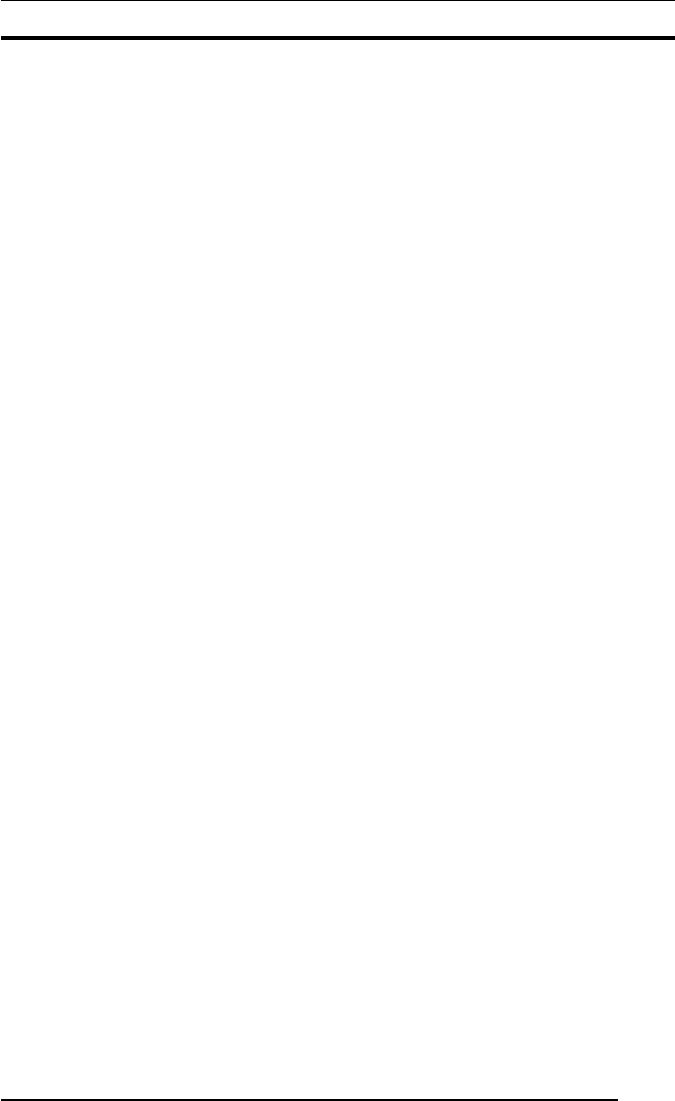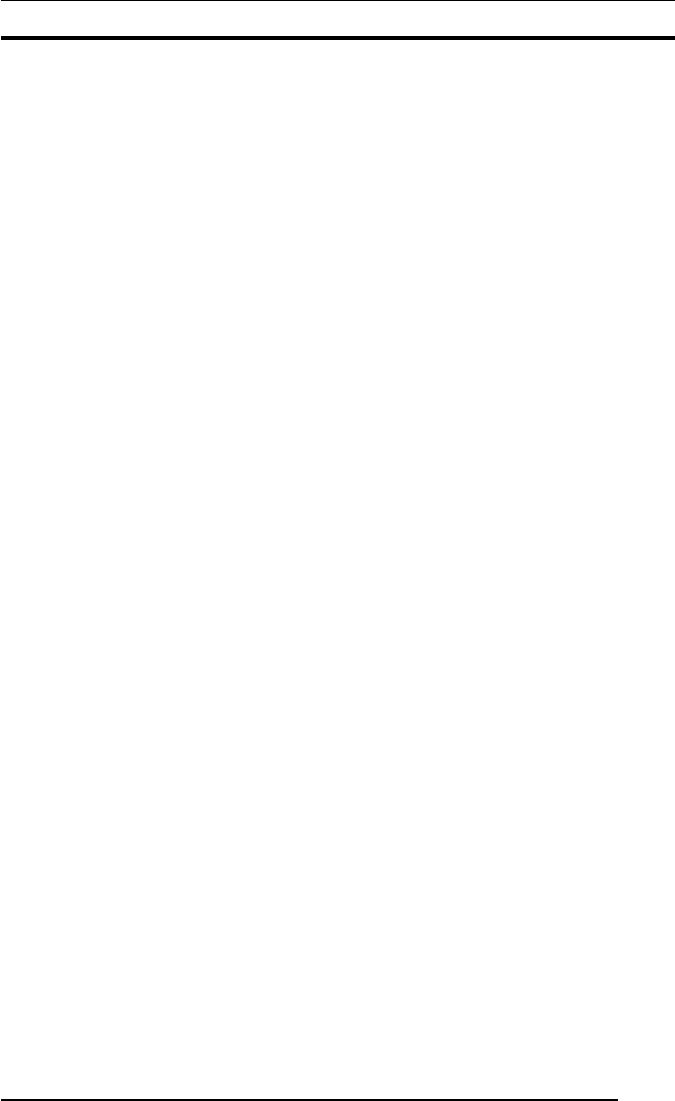
2. PRINTER DRIVER PRELIMINARIES
5
This section explains various items that need to be set up before you can
use the printer driver.
2.1 Windows
2.1.1 Network setup
If you plan to print across a network, you need to make the appropri-
ate network settings on your computer. This subsection covers only
the setup items required to this end. For information on setting these
parameters, see the instruction manual supplied with your copy of
Windows.
•Windows 95
(1) Install the TCP/IP protocol.
(2) Update Winsock to version 2.
This update can be accomplished with the [Windows Socket 2 Up-
date] program that is released from Microsoft.
* The [Windows Socket 2 Update] program can be obtained from
Microsoft's homepage. Note, however, that only the English version
of the [Windows Socket 2 Update] program is currently released.
When you use this English version to update Winsock of the Japa-
nese version of Windows 95, the TCP/IP properties window appears
in English and some settings cannot be changed. A workaround for
this problem is to complete the following procedure:
[Workaround for the problem caused by a Winsock version 2
update]
1. Upon completion of a Winsock version 2 update, the folder named
"ws2backup" is created in the folder in which the system is installed
(normally "Windows" folder). Open the "ws2backup" folder and
verify that it stores the earlier versions of Winsock files.
2. Copy (return) the file "mstcp.dll" in the "ws2backup" folder to the
"System" folder that is located within the folder in which the system
is installed (normally the "Windows" folder).
The TCP/IP properties window is then displayed in Japanese.
•Windows 98
Install the TCP/IP protocol.
•Windows NT 4.0
Install the TCP/IP protocol.
•Windows 2000
Install the TCP/IP protocol.
•Windows XP
Install the TCP/IP protocol.
• Printing via a server
(1) When you use Windows 95 or Windows 98 as a server and make
prints via such a server, install [File and printer sharing for
Microsoft Networks] and perform setup so at to permit printer shar-
ing as directed below:
Click [Network] in [Control Panel] to open the [Network] window,
click the [File and Print Sharing...] button, check the [I want to be
able to allow others to print to my printer(s)] option, and click the
[OK] button.
(2) Install the same protocol (e.g., TCP/IP) on a server computer and
client computer.
2. PRINTER DRIVER PRELIMINARIES
2.2 Macintosh
2.2.1 Setting up AppleTalk (to enable network
printing)
You need to set up AppleTalk to enable network (Ethernet) printing.
Perform setup so as to permit the use of AppleTalk. In this instance,
designate [Ethernet] as the output path (port to be used).
For information on setting this parameter, refer to the Macintosh in-
struction manual.