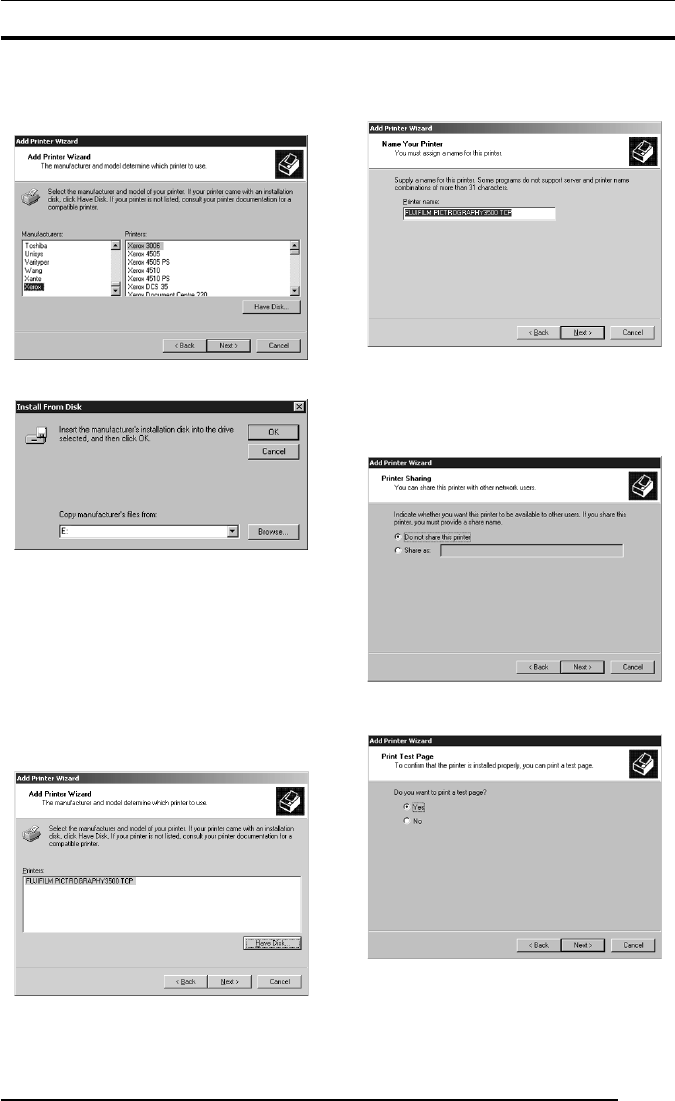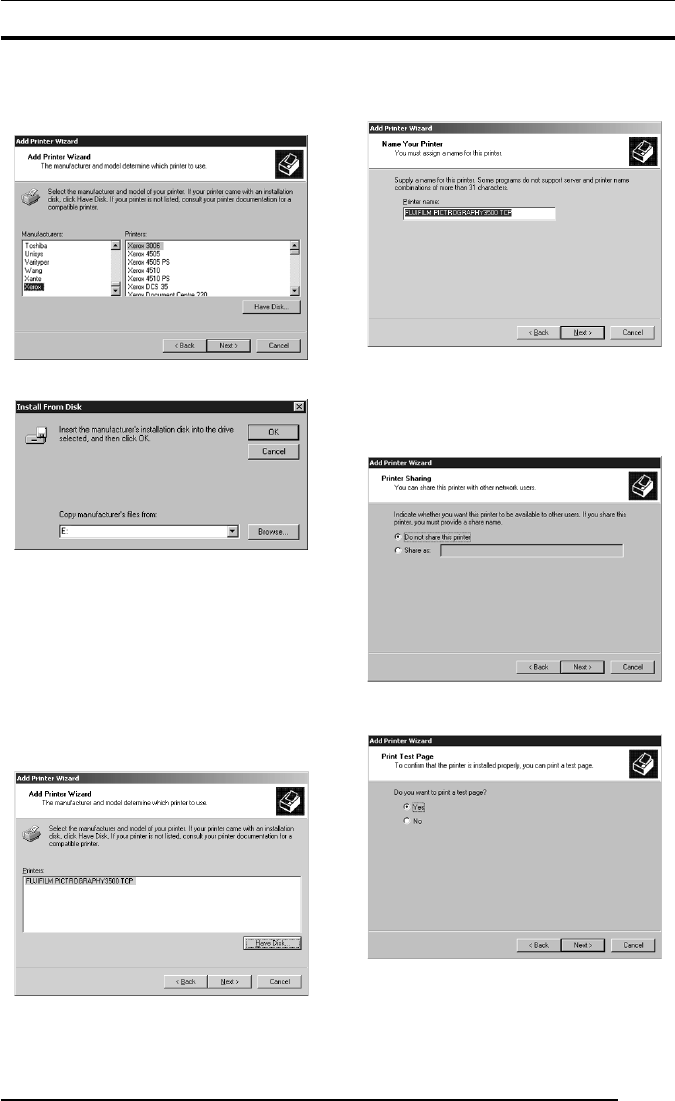
3. INSTALLATION
21
15. Select [Use the following port], and then click to select
[PICTRO TCPx:] (x: numerical value entered as the port name)
from the list of ports. Click the [Next] button.
The following appears.
16. Click the [Have Disk] button.
The [Install From Disk] dialog box is displayed.
17. Enter the following location in the [Copy manufacturer’s files
from:] field.
For the CE type, enter:
E:\Driver\PG3500\Win2k_XP\English\CE (for 3500)
E:\Driver\PG4K2_4500\Win2k_XP\English\CE (for 4000
2/
4500)
(* if your CD-ROM drive is E: drive)
For the UC type, enter:
E:\Driver\PG3500\Win2k_XP\English\UC (for 3500)
E:\Driver\PG4K2_4500\Win2k_XP\English\UC (for 4000
2/
4500)
(* if your CD-ROM drive is E: drive)
18. Click the [OK] button.
The following appears.
19. Click to select the installing PICTROGRAPHY (3500, 40002or
4500) in the [Printers:] field and then click the [Next] button.
The following appears.
20. Specify a printer name in the field where the name of the default
printer is currently displayed. You may select any printer to
replace the default printer.
If another printer is installed, you will be prompted as follows:
“Use this printer as the default printer?” Select [Yes] or [No].
After completing printer the selection, click the [Next] button.
The following appears.
21. Select [Do not share this printer], and then click the [Next]
button.
The following appears.