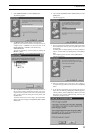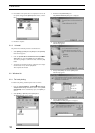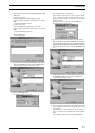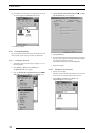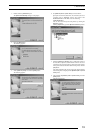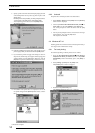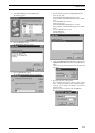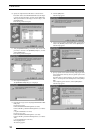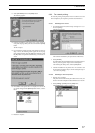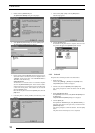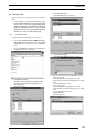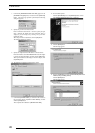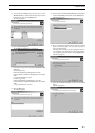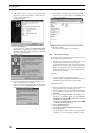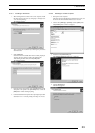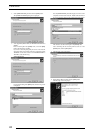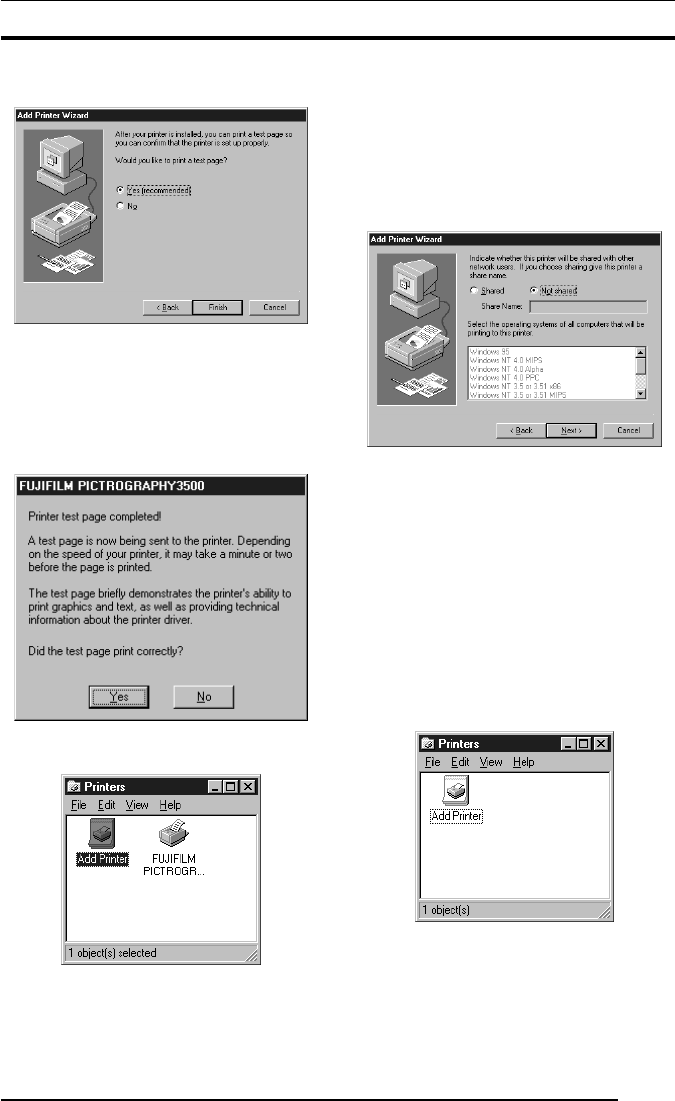
3. INSTALLATION
17
17. Select [Not shared] and click the [Next] button.
The following appears:
18. Following installation of the printer driver, select whether or
not to print a test page. Make your selection and click the [Finish]
button.
The file is copied.
19. If you selected to print the test page on the dialog box shown in
Step 17. above, the following screen appears. If the test page
prints without problems, click the [Yes] button. Otherwise, click
the [No] button and perform troubleshooting as instructed on-
screen.
20. If installation of the printer driver is complete, the icon for the
new printer will appear in the [Printers] folder window, as shown
below:
21. Restart the computer.
3.3.2 For network printing:
For network printing, install printer drivers in both the server and
client computers by the respective procedures described below.
3.3.2.1 Installing to the server
1. To install the printer driver, follow Steps 1. through 16. in "3.3.1
For local printing".
The following appears:
Then continue installation by the procedure described below.
2. Select [Shared].
Set a Share Name. The default Share Name is currently displayed.
You may select any printer in place of the default printer.
After defining the sharing name, click the [Next] button.
3. Continue installation of the printer driver in accordance with
the procedure described in Step 18. and the subsequent steps in
"3.3.1 For local printing:".
3.3.2.2 Installing to client computers
1. Start the server computer.
The printer driver should already be installed in the server, and
the server and client computers should be linked across a network.
2. Select [Setting] > [Printer] from the [Start] menu.
The
[Printers] folder window is displayed.