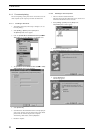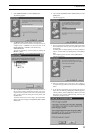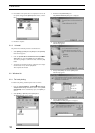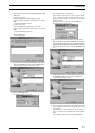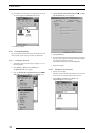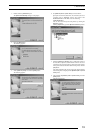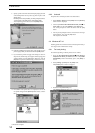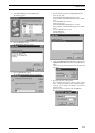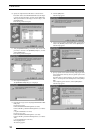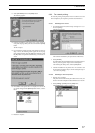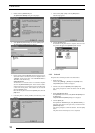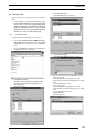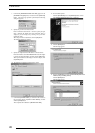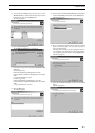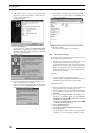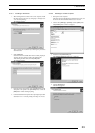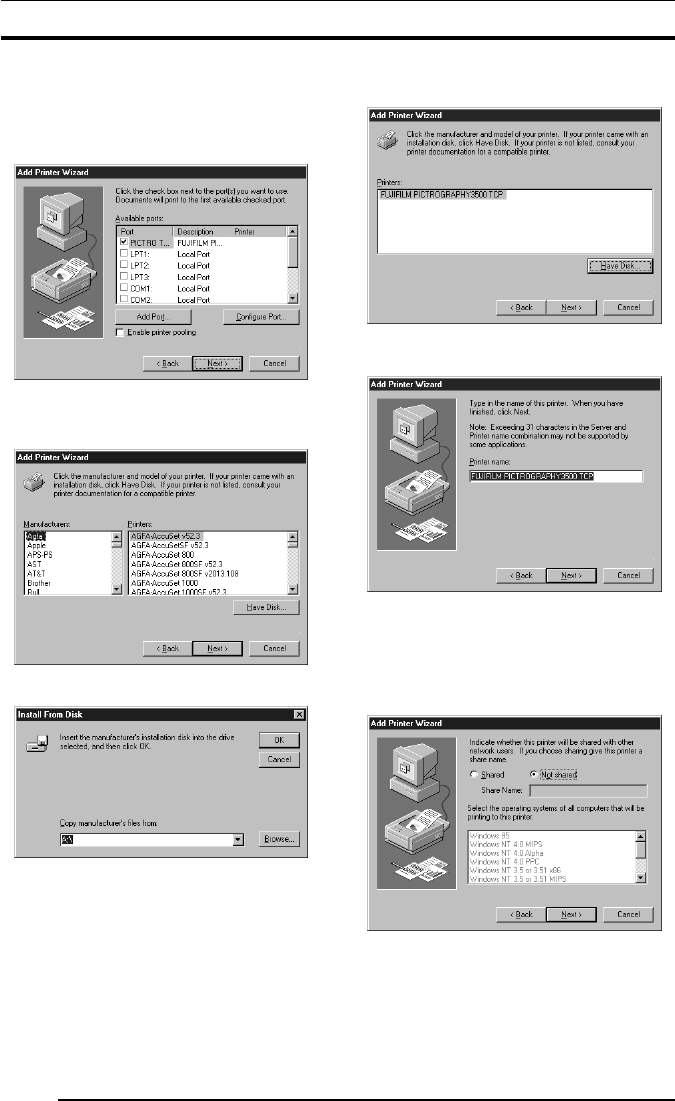
3. INSTALLATION
16
10. Specify the output destination IP address as directed below:
Enter the IP address of the PICTROGRAPHY network adapter
to specify the output destination, and then click the [OK] button.
When you are returned to the dialog box shown in Step 7., click
the [Close] button.
The following window then opens:
11.Verify that [PICTRO TCPx:] (x: numerical value entered as the
port name) is checked in the [Available ports] list, and then
click the [Next] button.
The following window then opens:
12. Click the [Have Disk] button.
The [Install From Disk] dialog box is displayed.
13. Enter the following location in the [Copy manufacturer’s files
from:] field.
For the CE type, enter:
E:\Driver\PG3500\WinNT40\English\CE (for 3500)
E:\Driver\PG4K2_4500\WinNT40\English\CE (for 4000
2/
4500)
(* if your CD-ROM drive is E: drive)
For the UC type, enter:
E:\Driver\PG3500\WinNT40\English\UC (for 3500)
E:\Driver\PG4K2_4500\WinNT40\English\UC (for 4000
2/
4500)
(* if your CD-ROM drive is E: drive)
Click the [OK] button.
The following appears.
14. Click the [OK] button.
The following appears:
15. Click to select the installing PICTROGRAPHY (3500, 40002or
4500) in the [Printers:] field and then click the [Next] button.
The following appears:
16. Specify a printer name in the field currently displaying the name
of the default printer. You may select any printer in place of the
default printer.
If another printer is already installed, you will be prompted as
follows: "Use this printer as the default printer?" Select [Yes] or
[No].
After completing printer selection, click the [Next] button.
The following appears: