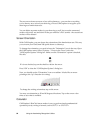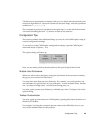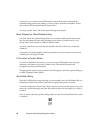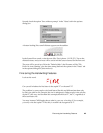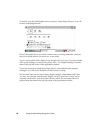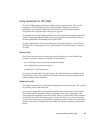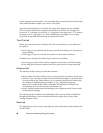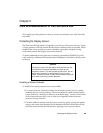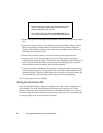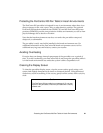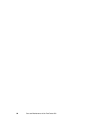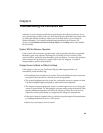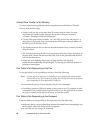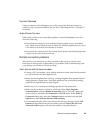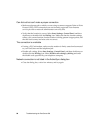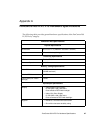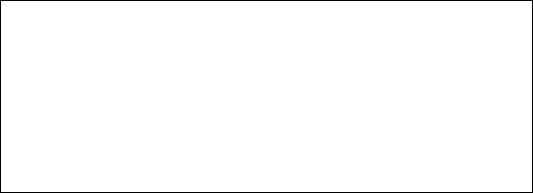
90 Care and Maintenance of the PenCentra 200
3. Remove the protective coating from the adhesive side of the new screen protector
first.
4. Apply the screen protector to the display screen surface. When doing so, orient
the screen protector with the adhesive side of the screen protector facing the
display screen and the notched corner of the screen protector toward the lower
left corner of the display screen.
5. Remove the protective plastic cover from the face of the screen protector.
6. Apply pressure to the screen protector with your finger using a continuous
wiping motion along the edges. The adhesive sets completely within 48 hours. To
ensure a good seal between the screen protector and the display, do not lift the
screen protector from the display once it has been applied.
7. Clean any residue left behind by the protective coating from the exposed surface
of the screen protector by wiping gently with a soft cotton cloth dampened with
denatured alcohol. Wipe the screen protector with a soft dry cloth to remove any
low-tack adhesive; this will help to prevent the pen tip from squeaking.
The screen protector is now installed.
Storing the PenCentra 200 5
Store the PenCentra 200 pen tablet in Suspended state with a fully charged battery
pack installed. The PenCentra 200 battery pack always provides power to some
system components, even when the system is in the Suspended state. If you plan to
store the system with the battery pack removed, be sure to save any active data prior
to storing; failure to do so could result in lost data.
Cautions
• Cleaning the screen surface with denatured alcohol may
result in streaking. If streaking occurs, buff the screen
surface lightly with a soft, dry cloth.
• The PenCentra 200 pen tablet is not waterproof. Do not
pour liquids on the system or wash it with a soaked cloth.