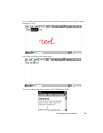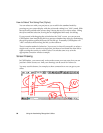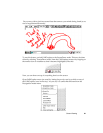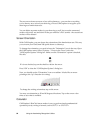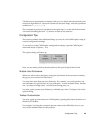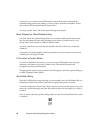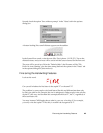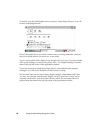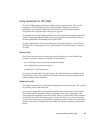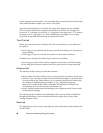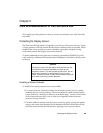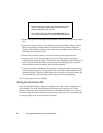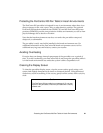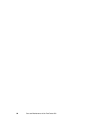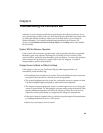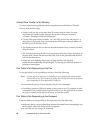Using Handwriter for HPC 2000 87
Using Handwriter for HPC 2000 4
The H/PC 2000 systems include two handwriting recognizers from CIC: Jot and
Handwriter for HPC 2000. Jot offers single character recognition, providing
immediate user feedback. Handwriter provides full context natural character
recognition with complete macro and gesture support.
The Handwriter for HPC 2000 application provides tutorials for learning each of the
utilities. Going through the tutorial exercises is strongly recommended in order to
become comfortable with Handwriter for HPC 2000.
To access Handwriter, click on the Start button, then select Setting > Control Panel.
Double-click on the Recognizer icon. The Recognizer Properties window consists of
five tabs:
General tab 4
The General tab allows you to select the type of character set you would like the
system to recognize. Select one of the three radio buttons:
• Jot - Character set that uses natural character shapes.
• Jot - Simplified uppercase characters
• Handwriter - Full character set
If you have selected either of the Jot buttons, the Tutorial button is available on the
General tabs screen. Click on the Tutorial button to learn more about Jot and for an
animated demo of the characters.
Appearance tab 4
The Appearance tab lets you customize the appearance of the on-screen “ink” created
by choosing a line width and color.
You can also change the position and orientation of the mode mark in this window.
The mode mark is a triangular shape that appears on the top or right edge of the
screen when the recognizer software is active. When you write to the left (or bottom)
of the mode mark, the characters appear as lowercase. When you write to the right
(or top) of the mode mark, the characters appear as numbers. When you write in the
center of the screen, straddling the mode mark, the characters appear as capitalized
letters.