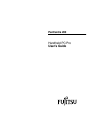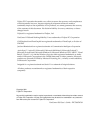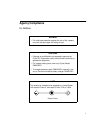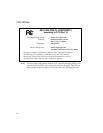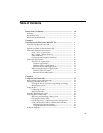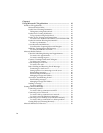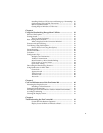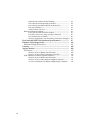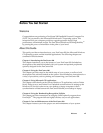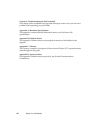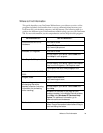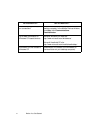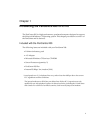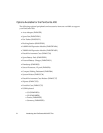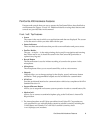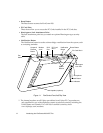v
Installing Windows CE Services and Setting up a Partnership 56
Synchronizing Files and File Conversion.................................... 57
Remote Synchronization................................................................ 58
Getting Help on Windows CE Services....................................... 58
Chapter 4
Using the Handwriting Recognition Utilities ............................ 59
What is CalliGrapher?................................................................................ 59
Getting started............................................................................................. 60
The Two Icons Explained .............................................................. 61
Basic writing and corrections.................................................................... 63
What is displayed in the Correction Window? .......................... 67
Gestures and spell checking...................................................................... 67
Text Editing Using CalliGrapher.............................................................. 72
How to Select Text Using Pen (Stylus) ........................................ 80
Screen Drawing........................................................................................... 80
Screen Orientation ...................................................................................... 82
Calculator..................................................................................................... 82
Configuration Tips...................................................................................... 83
Multiple User Dictionaries ............................................................ 83
Taskbar Customization .................................................................. 83
More Pleasant vs. More Detailed Inking..................................... 84
If You Aren’t a Cursive Writer...................................................... 84
Quick Note Taking.......................................................................... 84
Fine-tuning the Handwriting Features.................................................... 85
Using Handwriter for HPC 2000 .............................................................. 87
General tab....................................................................................... 87
Appearance tab ............................................................................... 87
Time-Outs tab.................................................................................. 88
Advanced tab................................................................................... 88
About tab.......................................................................................... 88
Chapter 5
Care and Maintenance of the PenCentra 200 .............................. 89
Protecting the Display Screen ................................................................... 89
Installing a Screen Protector.......................................................... 89
Storing the PenCentra 200 ......................................................................... 90
Protecting the PenCentra 200 Pen Tablet in Harsh Environments...... 91
Avoiding Overheating ............................................................................... 91
Cleaning the Display Screen...................................................................... 91
Chapter 6
Troubleshooting the PenCentra 200 ............................................. 93
System Will Not Resume Operation ............................................ 93
Display Screen Is Blank or Difficult to Read............................... 93