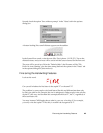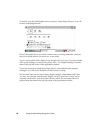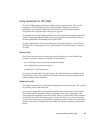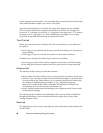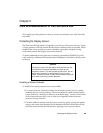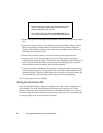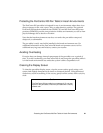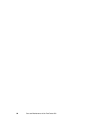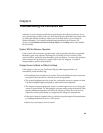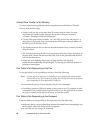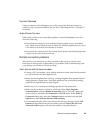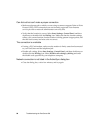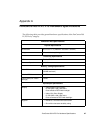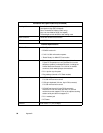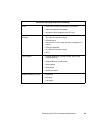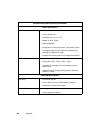93
Chapter 6
Troubleshooting the PenCentra 200
Solutions to some common problems are described in the following sections. If you
are experiencing a problem with your PenCentra 200 pen tablet that you cannot solve
by taking the actions described, contact your local help desk or your reseller for
further assistance. If you need troubleshooting information for Windows CE
Services, click Windows CE Services Help Topics on the Help menu in the Mobile
Devices folder.
System Will Not Resume Operation 6
If the system will not resume operation after system operation has been suspended,
the battery pack may either be discharged to a critically low level or there is the
much less likely possibility that the battery pack is defective. To correct this problem,
either connect an external power supply (such as the AC adapter), or install a
charged battery pack in the pen tablet.
Display Screen Is Blank or Difficult to Read 6
If the display screen on your PenCentra 200 pen tablet appears blank or is
unreadable, check the following:
• The backlight time-out may have expired. Tap on the display screen to reactivate
the display. Note that this is a normal, power-saving feature.
• The system brightness may be set too low, causing the screen to appear too dark.
Use the backlight brightness hotpad to adjust the screen brightness.
• The display contrast settings may be set to extreme high or low level causing the
screen to appear blank. Try adjusting the contrast setting using the hotpads. Note
that the ambient temperature will affect the display contrast. You may need to
adjust the contrast periodically to compensate for changes in temperature.
• If the device doesn’t respond when you briefly press the suspend/resume button,
try holding the button down for a full second.
• Make sure your battery cover is locked.