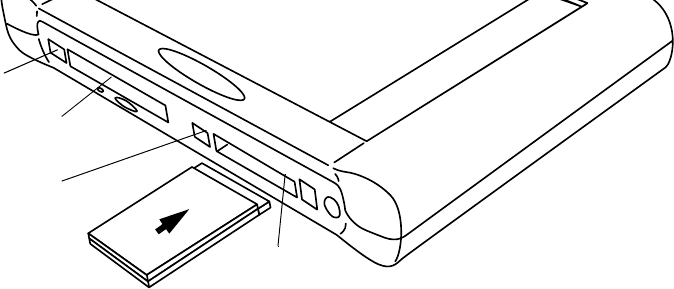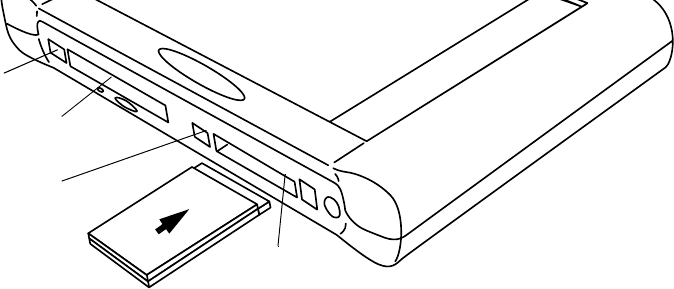
Inserting/Removing PC Cards 19
Inserting/Removing PC Cards 2
There are two PC Card slots in your PenCentra 200 to support Type I or Type II PC
Cards. Ensure that the card is PC Card 2.1-compliant and that the proper CE drivers
are available to support the card.
With the system display facing you, slot 1 is located on the left and slot 2 is on the
right (see Figure 2-2). To install a PC Card, insert it into the selected slot with the
label with an arrowhead facing towards the screen. The shutter covering the slot
folds into the system as you insert the card. Ensure that the card is properly seated by
firmly pushing it in until it stops. When the card is properly seated, the ejector button
rises to be flush with the system surface.
To remove a PC Card, first ensure that it is not running. Using the back end of your
PenCentra pen, press the ejector button for the card you are removing. When the
button is pressed, the PC Card is ejected from the slot. Gently pull the card from the
slot.
Figure 2-2 Inserting/Removing PC Cards
PC Card Slot 2
Ejector
Button
Ejector
Button
PC Card
Slot 1