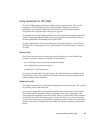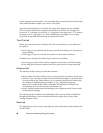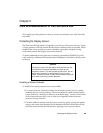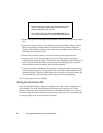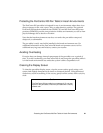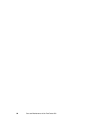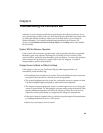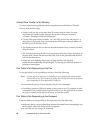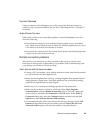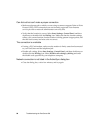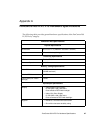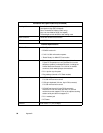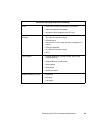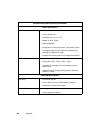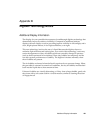Remote connection problems 95
Pen Not Calibrated 6
If the pen appears to be selecting an area of the screen other than the location at
which you tap, you should calibrate the pen. See “Calibrating the Pen” in Chapter 2
for details.
Audio Volume Too Low 6
If the audio volume on your pen tablet speaker or external headphones is too low,
check the following:
• Ensure that the volume level set with the Volume hotpads is set to an audible
level. There are four different levels at which the Volume hotpad can be set. Tap it
a few times to see if there is an increase in volume.
• Ensure that the volume level in the Control Panel/Volume and Sounds properties
window are set to the maximum levels.
Remote connection problems 6
This section covers situations you may encounter when trying to connect your
PenCentra to other sources of information. For problems with communicating with
your desktop, see Windows CE Services Help.
Can’t dial out with the device modem 6
• If using a PC Card modem, verify that the modem is firmly seated and connected
to your PenCentra and the telephone jack.
• Make sure the telephone line is analog. (Analog telephone lines transmit data in
analog instead of digital form. Your home telephone line is most likely analog,
while office telephone lines are often digital.)
• Make sure you’ve correctly set dialing properties for this connection.
• Make sure the modem is waiting for a dial tone. Select Start, Programs,
Communication, and then Remote Networking. Tap or click your connection
once to select it, and then select Properties on the File menu. In the Dial-Up
Connection dialog box, select the Configure button and then select the Call
Options tab. Select Wait for dial tone before dialing.
• For international calls, allow more time for the call to go through. On the Call
Options tab described in the previous bullet, clear the Cancel the call if not
connected within option or increase the number of seconds allowed.