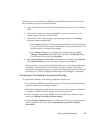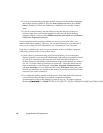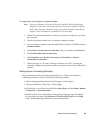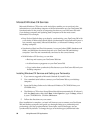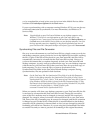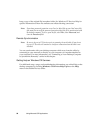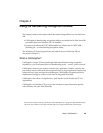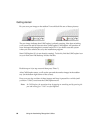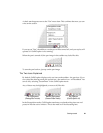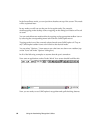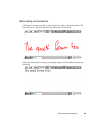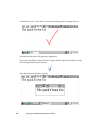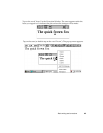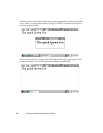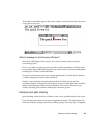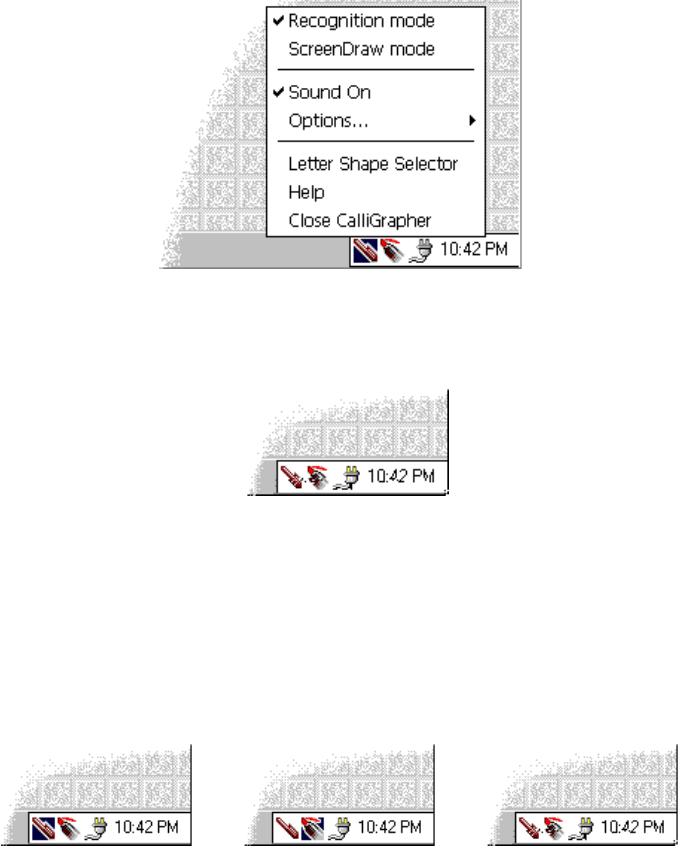
Getting started 61
A check mark appears next to the "Pen" menu item. This confirms that now you can
write on the screen:
If you tap on "Pen", the ability to use the pen will be turned off, and your stylus will
operate as if CalliGrapher is not running.
When the pen is turned off, the pen image in the taskbar tray looks like this:
To turn the pen back on, just tap on the pen image.
The Two Icons Explained 4
By default, CalliGrapher displays only one icon on the taskbar - the pen icon. If you
ever select the drawing mode, the second one - the marker icon - will be added. You
can do it by selecting "ScreenDraw" in the CalliGrapher menu.
Any of those may be highlighted, or none at all, like this:
In the Recognition mode, CalliGrapher translates your handwriting into text and
pastes in into the active window. This is the mode we’ll be discussing here.
Pen highlighted
(Recognition mode)
Marker highlighted
(ScreenDraw mode)
No highlight
(CalliGrapher off)