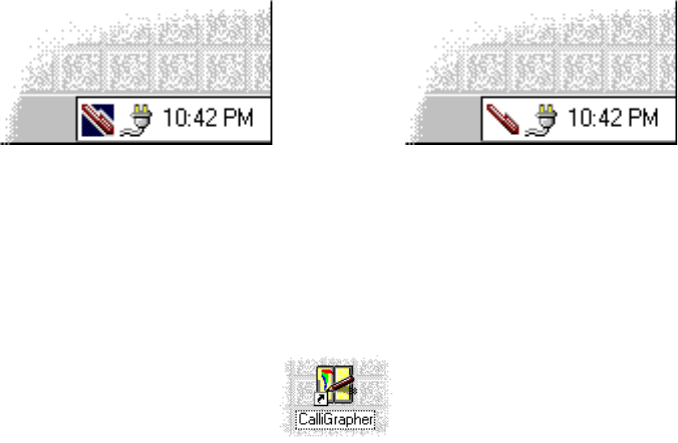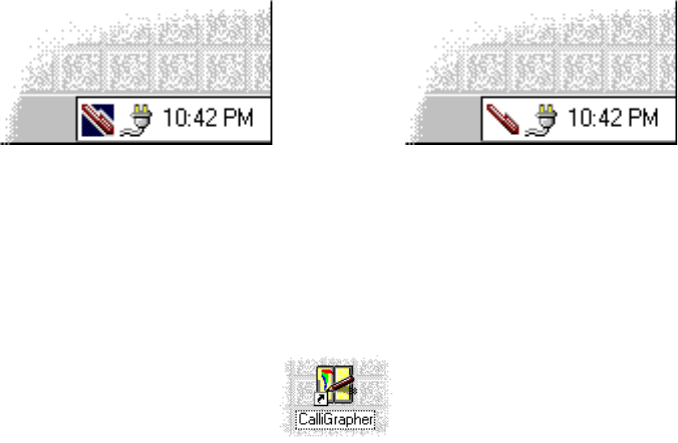
60 Using the Handwriting Recognition Utilities
Getting started 4
Do you see a pen image on the taskbar? It would look like one of these pictures:
The pen image indicates that CalliGrapher is already running. Note that switching
your system on and off does not close CalliGrapher. CalliGrapher will produce an
error message indicating that it cannot load a DLL if you didn’t reset the system
when you were asked to do so by the installation program.
Start CalliGrapher (if it is not already running). To do this, find the CalliGrapher icon
on your PenCentra 200 desktop. It looks like this:
Double-tap on it (or tap once and then press "Enter").
After CalliGrapher starts, you’ll see the pen and the marker images in the taskbar
tray (in the bottom right corner of the screen).
Press your pen tip on either of those images and keep it pressed for a while (until
you hear a "click") to activate the CalliGrapher menu.
Note: In CalliGrapher, the operations done by tapping on something and by pressing the
pen and waiting for a "click" are often different.