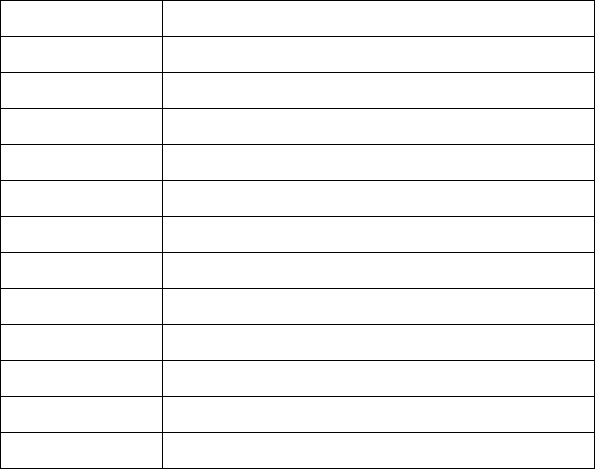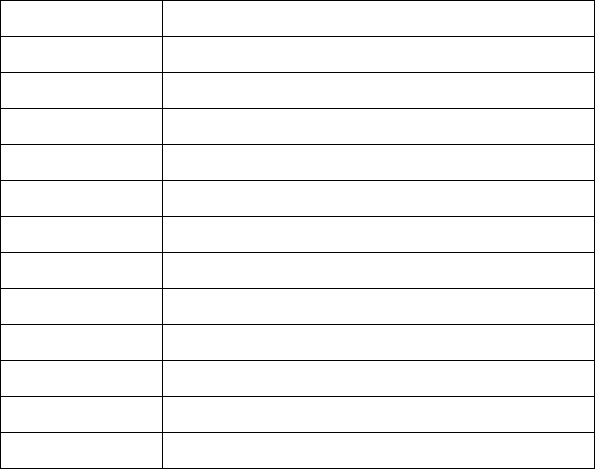
22 Using the PenCentra 200
Attaching a Keyboard or Mouse 2
1. Before attaching a keyboard or mouse to your PenCentra 200, suspend system
operation by either pressing the suspend/resume button, or clicking on Start/
Suspend.
2. Plug the keyboard or mouse plug into the PS/2-style or USB port on the
right-hand side of the pen tablet (see Figure 2-3 for the port locations).
Note: When a mouse is installed, the mouse icon on the control panel appears in the place
of the Stylus icon. When a mouse is not installed, the Stylus icon appears. When a
mouse is installed, the stylus is still functional.
3. Resume system operation.
Using the Keyboard Function Keys 2
When a PenCentra 200 keyboard is attached to your pen tablet, you can use the
function keys as shortcut keys to the most commonly-used Windows CE
applications. The following table lists the function keys and the application that is
invoked when you press the key.
Table 2-1 Default Application Shortcut Keys
Function Key Application Shortcut
F1 Inbox
F2 Microsoft Internet Explorer
F3 Calendar
F4 Contacts
F5 Tasks
F6 Microsoft Pocket Word
F7 Microsoft Pocket Excel
F8 Microsoft Pocket PowerPoint
F9 Microsoft Pocket Access
F10 Calculator
F11 World Clock
F12 Connecting to Port