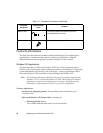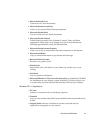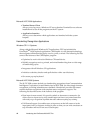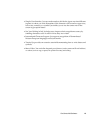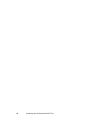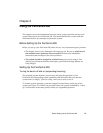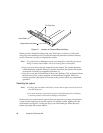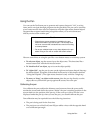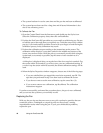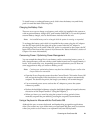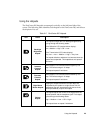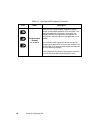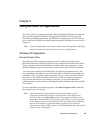18 Using the PenCentra 200
• The system has been in use for some time and the pen has not been recalibrated.
• The system has not been used for a long time and all stored information is lost
due to loss of battery power.
To Calibrate the Pen 2
1. Open the Control Panel from the Start menu, and double-tap the Stylus icon.
Select the Calibration property sheet, then click on Recalibrate.
2. Position the PenCentra 200 pen tablet as you normally would during use. Be sure
to hold the pen at the angle that you regularly use. Touch the screen only with the
pen tip; if you inadvertently touch the screen with your finger or hand during the
calibration process, faulty calibration may result.
3. Perform the calibration steps according to the instructions on the screen. The
calibration utility displays a cross-hair symbol in the middle and corners of the
screen, one corner at a time. Hold the pen as you normally would while using the
system and, as accurately as possible, tap the center of each crosshair as it is
displayed.
A dialog box is displayed after you tap the last of the four cross-hair symbols. Tap
the screen within 30 seconds if you wish to save your new calibration settings. If
you don’t tap the screen within 30 seconds, the default calibration settings will be
used.
4. When the Stylus Properties window reappears, choose one of the following steps.
• If you are satisfied that you tapped the cross-hairs accurately, tap OK. The
taps that you performed in step 3 are then used to calibrate the screen.
• If you do not want to use the new calibration, tap the cancel box (X).
• If you want to enter a new calibration, tap Recalibrate. The calibration
instructions reappear.
If you have successfully performed the procedure above, the pen is now calibrated,
and you can use the system as you normally would.
Replacing the Pen 2
With use, the pen tip may become worn or may pick up abrasive particles that can
scratch the screen. A damaged or warped tip may not move freely, causing
unpredictable results when using the pen. If your pen exhibits these problems,
replace the pen.