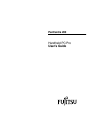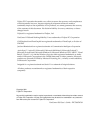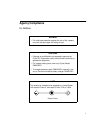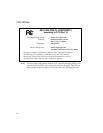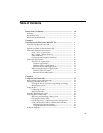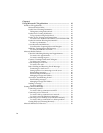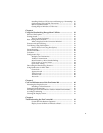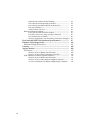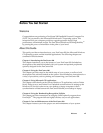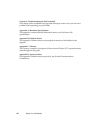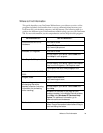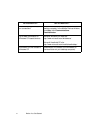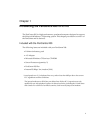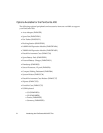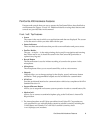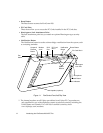iii
Table of Contents
Before You Get Started ................................................................... vii
Welcome....................................................................................................... vii
About this Guide......................................................................................... vii
Where to Find Information........................................................................ ix
Chapter 1
Introducing the PenCentra 200 H/PC Pro .................................... 1
Included with the PenCentra 200 ............................................................. 1
....................................................................................................................... 1
Options Available for the PenCentra 200................................................ 2
PenCentra 200 Hardware Features........................................................... 3
Front / Left / Top Features........................................................... 3
Rear / Right / Bottom Features:................................................... 5
Status Indicators.............................................................................. 7
Connectors and Peripheral Interfaces.......................................... 8
PenCentra 200 Software............................................................................. 10
Windows CE Applications ............................................................ 10
Common Applications............................................................... 10
Windows CE 2.11 Applications ................................................ 11
Microsoft H/PC 2000 Applications.......................................... 12
Handwriting Recognition Applications ...................................... 12
Windows CE 2.11 Systems......................................................... 12
Microsoft H/PC 2000 Systems.................................................. 12
Chapter 2
Using the PenCentra 200 ................................................................. 15
Before Setting Up the PenCentra 200....................................................... 15
Setting Up the PenCentra 200 ................................................................... 15
Turning the device off and on (suspending/resuming) ........... 15
Resetting the system....................................................................... 16
Using the Pen............................................................................................... 17
Calibrating the pen ......................................................................... 17
Replacing the Pen............................................................................ 18
Inserting/Removing PC Cards................................................................. 19
Powering the PenCentra 200..................................................................... 20
Removing and Installing a Battery Pack ..................................... 20
Charging the Battery Pack............................................................. 21
Conserving Power / Optimizing Power Management............. 21
Using a Keyboard or Mouse with the PenCentra 200 ............... 21
Attaching a Keyboard or Mouse............................................... 22
Using the Keyboard Function Keys ......................................... 22
Using the Hotpads...................................................................................... 23