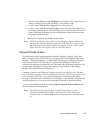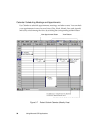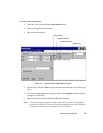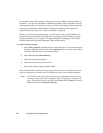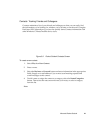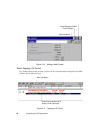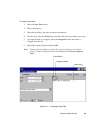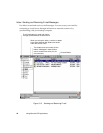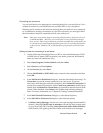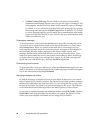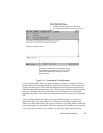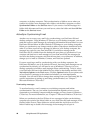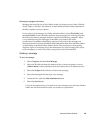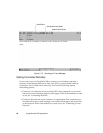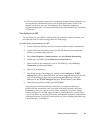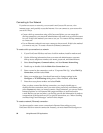Microsoft Pocket Outlook 45
Connecting to a mail server 3
You can send and receive messages by connecting directly to your mail server. Use a
modem to connect to your Internet service provider (ISP), or use a modem or
Ethernet card to connect to the local area network that your mail server is connected
to. In addition to creating a connection to your ISP or network, you must give Inbox
the information it needs to communicate with your mail server.
Note:
Inbox does not currently support connecting with proprietary mail protocols such
as AOL
® and MSN. However, you can still gain access to the Internet through
these services. There may be third-party programs available that would enable you
to send and receive mail through proprietary protocols. Try searching the Internet
on the keyword “Windows CE” to find third-party programs for your PenCentra
200.
Setting up Inbox for connecting to a mail server 3
1. Get the following information from your ISP or network administrator: POP3
or IMAP4 server name, SMTP host name, user name, password, and domain
name (for network connections only).
2. Select Start, Programs, Pocket Outlook, and then Inbox.
3. Select Services and then Options.
4. On the Services tab, select Add.
5. Choose IMAP4 Mail or POP3 Mail, enter a name for the connection, and then
select OK.
6. In the Mail Service Definition dialog box, enter the information from step 1. In
Connection, choose the remote connection you want to use. (If you are
receiving e-mail through a network connection, Select Network Connection.) If
you have not created a connection, select Create new connection, double-tap or
double-click the Make New Connection icon, and follow the instructions in the
wizard. When finished, select Inbox in the Taskbar and continue setting up
Inbox. For more information, see “Chapter 6: Getting Connected Remotely.”
7. In the Mail General Preferences dialog box, select desired options.
8. In the Mail Inbox Preferences dialog box, select desired options.
• In When Getting Messages, choose how you want messages downloaded by
default. Choosing Get full copy of messages will take up more storage space
on your PenCentra 200. Choosing Only synchronize Inbox folder hierarchy
(IMAP4 only) will speed up the time it takes to download your messages.